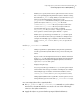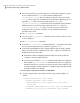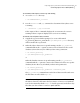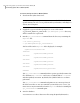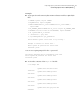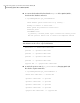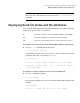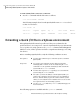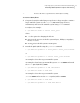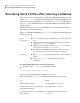Veritas Storage Foundation 5.1 SP1 Advanced Features Administrator"s Guide (5900-1503, April 2011)
To determine if the Sybase server is up and running
1
Access the install directory:
$ cd $SYBASE/ASE-12_5/install
2
Use the showserver and grep commands to determine if the Sybase server
is running:
$ ./showserver | grep servername
If the output of these commands displays the server name, the server is
running. If the no output is displayed, the server is not running.
To extract a list of Sybase files to convert
1
Supply the sa password when prompted, or create a file named
sa_password_dataserver_name in the /opt/VRTSsybed/.private directory
which contains the sa password.
2
When the Sybase dataserver is up and running, run the qio_getdbfiles
command without the -d option (to extract a list of dataserver files on all
databases) from a directory for which you have write permission:
$ cd /extract_directory
$ /opt/VRTSsybed/bin/qio_getdbfiles
or
When the database instance is up and running, run the qio_getdbfiles
command with the -d option (to extract a list of dataserver files on a specific
database) from a directory for which you have write permission:
$ cd /extract_directory
$ /opt/VRTSsybed/bin/qio_getdbfiles -d database_name
The qio_getdbfiles command extracts the list of dataserver files and stores
the file names in a file called mkqio.dat.
Note: Alternatively, you can manually create the mkqio.dat file containing
the Sybase dataserver file names that you want to convert to use Quick I/O.
You can also manually edit the mkqio.dat list file generated, and remove any
files that you do not want to convert to Quick I/O files.
67Improving Sybase performance with Veritas Quick I/O
Converting Sybase files to Quick I/O files