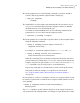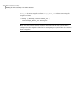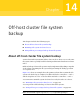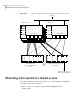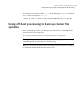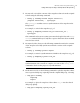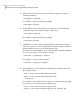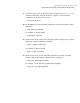Veritas Storage Foundation 5.1 SP1 Advanced Features Administrator"s Guide (5900-1503, April 2011)
12
On the primary host, use the following command to rejoin the snapshot
volume’s disk group with the original volume’s disk group:
# vxdg join snapvoldg
volumedg
13
VxVM will recover the volumes automatically after the join unless it is set
not to recover automatically. Check if the snapshot volumes are initially
disabled and not recovered following the join.
If a volume is in the DISABLED state, use the following command on the
primary host to recover and restart the snapshot volume:
# vxrecover -g volumedg -m snapvol
14
On the primary host, reattach the snapshot volumes to their original volume
using the following command:
# vxsnap -g volumedg reattach snapvol source=vol \
[snapvol2 source=vol2]...
For example, to reattach the snapshot volumes svol1, svol2 and svol3:
# vxsnap -g dbasedg reattach svol1 source=vol1 \
svol2 source=vol2 svol3 source=vol3
While the reattached plexes are being resynchronized from the data in the
parent volume, they remain in the SNAPTMP state. After resynchronization is
complete, the plexes are placed in the SNAPDONE state. You can use the vxsnap
print command to check on the progress of synchronization.
Repeat steps 2 through 14 each time that you need to back up the volume.
This guide provides an example of a script that uses this method.
See “Script to initiate online off-host backup of an Oracle database”
on page 513.
In some instances, such as recovering the contents of a corrupted volume, it may
be useful to resynchronize a volume from its snapshot volume (which is used as
a hot standby):
# vxsnap -g diskgroup restore volume source=snapvol \
destroy=yes|no
The destroy attribute specifies whether the plexes of the snapshot volume are
to be reattached to the original volume. For example, to resynchronize the volume
165Online database backup
Making an off-host backup of an online database