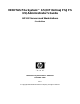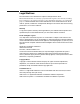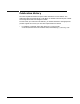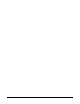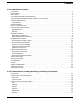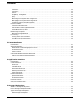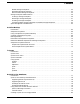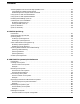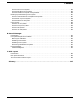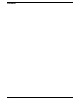VERITAS File System™ 3.5 (HP OnlineJFS/JFS 3.5) Administrator’s Guide HP-UX Servers and Workstations First Edition Manufacturing Part Number : 5991-1227 December 2002 U.S.A. © Copyright 2002 Hewlett-Packard Company. All rights reserved.
Legal Notices The information in this document is subject to change without notice. Hewlett-Packard makes no warranty of any kind with regard to this manual, including, but not limited to, the implied warranties of merchantability and fitness for a particular purpose. Hewlett-Packard shall not be held liable for errors contained herein or direct, indirect, special, incidental or consequential damages in connection with the furnishing, performance, or use of this material.
Publication History The manual publication date and part number indicate its current edition. The publication date will change when a new edition is released. The manual part number will change when extensive changes are made. To ensure that you receive the new editions, you should subscribe to the appropriate product support service. See your HP sales representative for details. • First Edition: December 2002, 5187-1879, HP-UX 11i (B.11.11) CD-ROM (Software Pack 11i December 2002) and Web (http://docs.hp.
Contents 1. The VERITAS File System Introduction . . . . . . . . . . . . . . . . . . . . . . . . . . . . . . . . . . . . . . . . . . . . . . . . . . . . . . . . . . . . . . . . . . . . . . . . . 1 VxFS Features . . . . . . . . . . . . . . . . . . . . . . . . . . . . . . . . . . . . . . . . . . . . . . . . . . . . . . . . . . . . . . . . . . . . . . . 2 Disk Layouts. . . . . . . . . . . . . . . . . . . . . . . . . . . . . . . . . . . . . . . . . . . . . . . . . . . . . . . . . . . . . . . . . . . . . . . . .
Contents mincache . . . . . . . . . . . . . . . . . . . . . . . . . . . . . . . . . . . . . . . . . . . . . . . . . . . . . . . . . . . . . . . . . . . . . . . . . convosync. . . . . . . . . . . . . . . . . . . . . . . . . . . . . . . . . . . . . . . . . . . . . . . . . . . . . . . . . . . . . . . . . . . . . . . . . ioerror . . . . . . . . . . . . . . . . . . . . . . . . . . . . . . . . . . . . . . . . . . . . . . . . . . . . . . . . . . . . . . . . . . . . . . . . . . . largefiles | nolargefiles . . . . .
Contents Nodata Storage Checkpoints . . . . . . . . . . . . . . . . . . . . . . . . . . . . . . . . . . . . . . . . . . . . . . . . . . . . . . . . . Removable Storage Checkpoints . . . . . . . . . . . . . . . . . . . . . . . . . . . . . . . . . . . . . . . . . . . . . . . . . . . . . . Non-mountable Storage Checkpoints . . . . . . . . . . . . . . . . . . . . . . . . . . . . . . . . . . . . . . . . . . . . . . . . . . Storage Checkpoint Administration . . . . . . . . . . . . . . . . . . . . . . . . . . . .
Contents Accessing Regular VxFS Files Through Symbolic Links . . . . . . . . . . . . . . . . . . . . . . . . . . . . . . . . . . . . . Using Absolute or Relative Path Names . . . . . . . . . . . . . . . . . . . . . . . . . . . . . . . . . . . . . . . . . . . . . . . . Preallocating Files Using the setext Command . . . . . . . . . . . . . . . . . . . . . . . . . . . . . . . . . . . . . . . . . . Using Quick I/O with Oracle Databases . . . . . . . . . . . . . . . . . . . . . . . . . . . . . . . . . . . . . .
Contents How to Shrink a File System . . . . . . . . . . . . . . . . . . . . . . . . . . . . . . . . . . . . . . . . . . . . . . . . . . . . . . . . How to Reorganize a File System . . . . . . . . . . . . . . . . . . . . . . . . . . . . . . . . . . . . . . . . . . . . . . . . . . . . How to Extend a File System Using extendfs . . . . . . . . . . . . . . . . . . . . . . . . . . . . . . . . . . . . . . . . . . . Backing Up and Restoring a File System . . . . . . . . . . . . . . . . . . . . . . . . . . . . . .
Contents 10
Preface Introduction The VERITAS File System (OnlineJFS/JFS 3.5) Administrator’s Guide provides information on the most important aspects of VERITAS File System (VxFS) administration. This guide is for system administrators who configure and maintain UNIX systems with the VERITAS File System, and assumes that you have a: • Basic understanding of system administration • Working knowledge of the UNIX operating system • General understanding of file systems NOTE The terms base VERITAS File System 3.
Organization Chapter 1, "The VERITAS File System", introduces the major features and characteristics of VxFS. Chapter 2, "VxFS Performance: Creating, Mounting, and Tuning File Systems", describes VxFS tools that optimize system performance. This section includes information on mount options. Chapter 3, "Extent Attributes", describes the policies associated with allocation of disk space. Chapter 4, "Application Interface", describes ways to optimize an application for use with VxFS.
Conventions Table 1 Typeface Usage Examples Computer output, files, directories, software elements such as command options, function names, and parameters Read tunables from the /etc/vx/tunefstab file. monospace (bold) User input # mount -F vxfs /h/filesys italic New terms, book titles, emphasis, variables replaced with a name or value See the User’s Guide for details.
Related Documents The VERITAS SANPoint Foundation Suite Installation and Configuration Guide provides information on configuring a cluster and using cluster file systems. The online manual pages provide additional details on VxFS commands and utilities. Getting Help For assistance with any of the VERITAS products, contact VERITAS Technical Support: • U.S. and Canadian Customers: 1-800-342-0652 • International: +1-650-527-8555 • Email: support@veritas.
1 The VERITAS File System Introduction VxFS is an extent based, intent logging file system. VxFS is designed for use in UNIX environments that require high performance and availability and deal with large volumes of data. This chapter provides an overview of major VxFS features that are described in detail in later chapters.
The VERITAS File System VxFS Features VxFS Features Basic features include: • Extent based allocations • Enhanced attributes • Fast file system recovery • Access control lists (ACLs) • Online administration • Online backup • Enhanced application interface • Enhanced mount options • Improved synchronous write performance • Support for file systems up to 2 terabytes in size • Support for files up to 2 terabytes in size • Enhanced I/O performance • Quotas • Improved database perform
The VERITAS File System Disk Layouts Disk Layouts The disk layout is the way file system information is stored on disk. On VxFS, five disk layout versions, numbered 1 through 5, were created to support various new features and specific UNIX environments. Currently, only Version 4 disk layouts can be created, but file systems with Version 2 and Version 3 disk layouts can be mounted. See Appendix C, “Disk Layout,” on page 143 for a description of the disk layouts.
The VERITAS File System VERITAS Enterprise Administrator Graphical User Interface VERITAS Enterprise Administrator Graphical User Interface The VERITAS Enterprise AdministratorTM (VEA) is a Java-based GUI that consists of a server and a client. The server runs on a UNIX system that is running the VERITAS Volume Manager and VxFS. The client runs on any platform that supports the Java Runtime Environment. You can use VEA to perform a subset of VxFS administrative functions on a local or remote system.
The VERITAS File System Extent Based Allocation Extent Based Allocation Disk space is allocated in 1024-byte sectors to form logical blocks. VxFS supports logical block sizes of 1024, 2048, 4096, and 8192 bytes. The default block size is 1K. An extent is defined as one or more adjacent blocks of data within the file system. An extent is presented as an address-length pair, which identifies the starting block address and the length of the extent (in file system or logical blocks).
The VERITAS File System Extent Based Allocation Typed Extents In the Version 4 disk layout, VxFS introduced a new inode block map organization for indirect extents known as typed extents. Each entry in the block map has a typed descriptor record containing a type, offset, starting block, and number of blocks. Indirect and data extents use this format to identify logical file offsets and physical disk locations of any given extent.
The VERITAS File System Extent Attributes Extent Attributes VxFS allocates disk space to files in groups of one or more extents. VxFS also allows applications to control some aspects of the extent allocation. Extent attributes are the extent allocation policies associated with a file. The setext and getext commands allow the administrator to set or view extent attributes associated with a file, as well as to preallocate space for a file.
The VERITAS File System Online System Administration Online System Administration A VxFS file system can be defragmented and resized while it remains online and accessible to users. The following sections provide an overview of these features. Defragmentation Free resources are initially aligned and allocated to files in the most efficient order possible to provide optimal performance.
The VERITAS File System Application Interface Application Interface VxFS conforms to the System V Interface Definition (SVID) requirements and supports user access through the Network File System (NFS). Applications that require performance features not available with other file systems can take advantage of VxFS enhancements that are introduced in this section and covered in detail in “Application Interface” on page 43.
The VERITAS File System Extended mount Options Extended mount Options The VxFS file system supports extended mount options to specify: • Enhanced data integrity modes • Enhanced performance modes • Temporary file system modes • Improved synchronous writes • Large file sizes See “VxFS Performance: Creating, Mounting, and Tuning File Systems” on page 17 and the mount_vxfs (1M) manual page for details on the VxFS mount options.
The VERITAS File System Extended mount Options Using the delaylog Option for Enhanced Performance The default VxFS logging mode, mount -o delaylog, increases performance by delaying the logging of some structural changes, but does not provide the equivalent data integrity as the previously described modes. That is because recent changes may be lost during a system failure.
The VERITAS File System Enhanced I/O Performance Enhanced I/O Performance VxFS provides enhanced I/O performance by applying an aggressive I/O clustering policy, integrating with VxVM, and allowing application specific parameters to be set on a per-file system basis. Enhanced I/O Clustering I/O clustering is a technique of grouping multiple I/O operations together for improved performance.
The VERITAS File System Access Control Lists Access Control Lists An Access Control List (ACL) stores a series of entries that identify specific users or groups and their access privileges for a directory or file. A file may have its own ACL or may share an ACL with other files. ACLs have the advantage of specifying detailed access permissions for multiple users and groups. Refer to the getacl (1) and setacl (1) manual pages for information on viewing and setting ACLs.
The VERITAS File System Quotas Quotas VxFS supports quotas, which allocate per-user quotas and limit the use of two principal resources: files and data blocks. You can assign quotas for each of these resources. Each quota consists of two limits for each resource: • The hard limit represents an absolute limit on data blocks or files. A user can never exceed the hard limit under any circumstances. • The soft limit is lower than the hard limit and can be exceeded for a limited amount of time.
The VERITAS File System VERITAS QuickLog VERITAS QuickLog VERITAS QuickLog moves the VxFS intent log from the physical volume containing the file system onto a separate physical volume. Without QuickLog, the intent log information for VxFS is usually stored near the beginning of the file system volume. Because other disk operations (inode, data) are issued on the same volume, the disk heads seek between the log and file system data areas.
The VERITAS File System VERITAS QuickLog 16 Chapter 1
2 VxFS Performance: Creating, Mounting, and Tuning File Systems Introduction For any file system, the ability to provide peak performance is important. Adjusting the available VERITAS File System (VxFS) options provides a way to increase system performance. This chapter describes the commands and practices you can use to optimize VxFS. For information on optimizing an application for use with VxFS, see “Application Interface” on page 43.
VxFS Performance: Creating, Mounting, and Tuning File Systems Choosing mkfs Command Options Choosing mkfs Command Options There are several characteristics that you can select when you create a file system. The most important options pertaining to system performance are the block size and intent log size. Block Size The unit of allocation in VxFS is a block.
VxFS Performance: Creating, Mounting, and Tuning File Systems Choosing mount Command Options Choosing mount Command Options In addition to the standard mount mode (delaylog mode), VxFS provides blkclear, log, tmplog, and nodatainlog modes of operation. Caching behavior can be altered with the mincache option, and the behavior of O_SYNC and D_SYNC (see the fcntl (2) manual page) writes can be altered with the convosync option. The delaylog and tmplog modes can significantly improve performance.
VxFS Performance: Creating, Mounting, and Tuning File Systems Choosing mount Command Options nodatainlog Use the nodatainlog mode on systems with disks that do not support bad block revectoring. Usually, a VxFS file system uses the intent log for synchronous writes. The inode update and the data are both logged in the transaction, so a synchronous write only requires one disk write instead of two.
VxFS Performance: Creating, Mounting, and Tuning File Systems Choosing mount Command Options Because the mincache=direct, mincache=unbuffered, and mincache=dsync modes change non-synchronous I/O to synchronous I/O, there can be a substantial degradation in throughput for small to medium size files for most applications.
VxFS Performance: Creating, Mounting, and Tuning File Systems Choosing mount Command Options convosync NOTE Use of the convosync=dsync option violates POSIX guarantees for synchronous I/O. The convosync (convert osync) mode has five suboptions: • convosync=closesync • convosync=delay.
VxFS Performance: Creating, Mounting, and Tuning File Systems Choosing mount Command Options ioerror Sets the policy for handling I/O errors on a mounted file system. I/O errors can occur while reading or writing file data, or while reading or writing metadata. The file system can respond to these I/O errors either by halting or by gradually degrading. The ioerror option provides four policies that determine how the file system responds to the various errors.
VxFS Performance: Creating, Mounting, and Tuning File Systems Choosing mount Command Options qlog The qlog option can be used in conjunction with the name of a QuickLog device. For example, to set the QuickLog device vxlog1 to log the file system, use qlog=vxlog1. If qlog= is specified with no QuickLog device, the QuickLog driver chooses an appropriate log device automatically. For more information, see “VERITAS QuickLog” on page 87.
VxFS Performance: Creating, Mounting, and Tuning File Systems Choosing mount Command Options Combining mount Command Options Although mount options can be combined arbitrarily, some combinations do not make sense. The following examples provide some common and reasonable mount option combinations. Example 1 - Desktop File System # mount -F vxfs -o log,mincache=closesync /dev/dsk/c1t3d0 /mnt This guarantees that when a file is closed, its data is synchronized to disk and cannot be lost.
VxFS Performance: Creating, Mounting, and Tuning File Systems Kernel Tunables Kernel Tunables This section describes the kernel tunable parameters in VxFS. Internal Inode Table Size VxFS caches inodes in an inode table. There is a tunable in VxFS called vx_ninode that determines the number of entries in the inode table. A VxFS file system obtains the value of vx_ninode from the system configuration file used for making the HP-UX kernel (/stand/system for example).
VxFS Performance: Creating, Mounting, and Tuning File Systems Monitoring Free Space VxVM Maximum I/O Size When using VxFS with the VERITAS Volume Manager (VxVM), VxVM by default breaks up I/O requests larger than 256K. When using striping, to optimize performance, the file system issues I/O requests that are up to a full stripe in size. If the stripe size is larger than 256K, those requests are broken up.
VxFS Performance: Creating, Mounting, and Tuning File Systems Monitoring Free Space The “before” result is the degree of fragmentation prior to the reorganization. If the degree of fragmentation is approaching the figures for bad fragmentation, reduce the interval between fsadm runs. If the degree of fragmentation is low, increase the interval between fsadm runs. The “after” result is an indication of how well the reorganizer has performed.
VxFS Performance: Creating, Mounting, and Tuning File Systems I/O Tuning I/O Tuning NOTE The tunables and the techniques described in this section work on a per file system basis. Use them judiciously based on the underlying device properties and characteristics of the applications that use the file system. Performance of a file system can be enhanced by a suitable choice of I/O sizes and proper alignment of the I/O requests based on the requirements of the underlying special device.
VxFS Performance: Creating, Mounting, and Tuning File Systems I/O Tuning Tunable VxFS I/O Parameters read_pref_io The preferred read request size. The file system uses this in conjunction with the read_nstream value to determine how much data to read ahead. The default value is 64K. write_pref_io The preferred write request size. The file system uses this in conjunction with the write_nstream value to determine how to do flush behind on writes. The default value is 64K.
VxFS Performance: Creating, Mounting, and Tuning File Systems I/O Tuning discovered_direct _iosz Any file I/O requests larger than the discovered_direct_iosz are handled as discovered direct I/O. A discovered direct I/O is unbuffered similar to direct I/O, but it does not require a synchronous commit of the inode when the file is extended or blocks are allocated.
VxFS Performance: Creating, Mounting, and Tuning File Systems I/O Tuning max_buf_data_size The maximum buffer size allocated for file data; either 8K bytes or 64K bytes. Use the larger value for workloads where large reads/writes are performed sequentially. Use the smaller value on workloads where the I/O is random or is done in small chunks. 8K bytes is the default value. max_direct_iosz The maximum size of a direct I/O request that will be issued by the file system.
VxFS Performance: Creating, Mounting, and Tuning File Systems I/O Tuning read_ahead The default for all VxFS read operations is to perform sequential read ahead. You can specify the read_ahead cache advisory to implement the VxFS enhanced read ahead functionality. This allows read aheads to detect more elaborate patterns (such as increasing or decreasing read offsets or multithreaded file accesses) in addition to simple sequential reads.
VxFS Performance: Creating, Mounting, and Tuning File Systems I/O Tuning write_throttle The write_throttle parameter is useful in special situations where a computer system has a combination of a large amount of memory and slow storage devices. In this configuration, sync operations (such as fsync()) may take long enough to complete that a system appears to hang.
VxFS Performance: Creating, Mounting, and Tuning File Systems I/O Tuning If an application is doing sequential I/O to large files, it should try to issue requests larger than the discovered_direct_iosz. This causes the I/O requests to be performed as discovered direct I/O requests, which are unbuffered like direct I/O but do not require synchronous inode updates when extending the file.
VxFS Performance: Creating, Mounting, and Tuning File Systems I/O Tuning 36 Chapter 2
3 Extent Attributes Introduction The VERITAS File System (VxFS) allocates disk space to files in groups of one or more adjacent blocks called extents. VxFS defines an application interface that allows programs to control various aspects of the extent allocation for a given file (see “Extent Information” on page 46). The extent allocation policies associated with a file are referred to as extent attributes. The VxFS getext and setext commands let you view or manipulate file extent attributes.
Extent Attributes Attribute Specifics Attribute Specifics The two basic extent attributes associated with a file are its reservation and its fixed extent size. You can preallocate space to the file by manipulating a file’s reservation, or override the default allocation policy of the file system by setting a fixed extent size. Other policies determine the way these attributes are expressed during the allocation process.
Extent Attributes Attribute Specifics Reservation: Preallocating Space to a File VxFS makes it possible to preallocate space to a file at the time of the request rather than when data is written into the file. This space cannot be allocated to other files in the file system. VxFS prevents any unexpected out-of-space condition on the file system by ensuring that a file’s required space will be associated with the file before it is required. Persistent reservation is not released when a file is truncated.
Extent Attributes Attribute Specifics Other Controls The auxiliary controls on extent attributes determine: • Whether allocations are aligned • Whether allocations are contiguous • Whether the file can be written beyond its reservation • Whether an unused reservation is released when the file is closed • Whether the reservation is a persistent attribute of the file • When the space reserved for a file will actually become part of the file Alignment Specific alignment restrictions coordinate a f
Extent Attributes Commands Related to Extent Attributes Commands Related to Extent Attributes The VxFS commands for manipulating extent attributes are setext and getext; they allow the user to set up files with a given set of extent attributes or view any attributes that are already associated with a file. See the getext (1) and setext (1) manual pages for details on using these commands.
Extent Attributes Commands Related to Extent Attributes Failure to Preserve Extent Attributes Whenever a file is copied, moved, or archived using commands that preserve extent attributes, there is nevertheless the possibility of losing the attributes. Such a failure might occur for three reasons: • The file system receiving a copied, moved, or restored file from an archive is not a VxFS type.
4 Application Interface Introduction The VERITAS File System (VxFS) provides enhancements that can be used by applications that require certain performance features. This chapter describes cache advisories and provides information about fixed extent sizes and reservation of space for a file. If you are writing applications, you can optimize them for use with the VxFS. To optimize VxFS for use with applications, see Chapter 2, “VxFS Performance: Creating, Mounting, and Tuning File Systems,” on page 17.
Application Interface Cache Advisories Cache Advisories VxFS allows an application to set cache advisories for use when accessing files. These advisories are in memory only and they do not persist across reboots. Some advisories are currently maintained on a per-file, not a per-file-descriptor, basis. This means that only one set of advisories can be in effect for all accesses to the file. If two conflicting applications set different advisories, both use the last advisories that were set.
Application Interface Cache Advisories Discovered Direct I/O Discovered Direct I/O is a file system tunable you can set using the vxtunefs command. When the file system gets an I/O request larger than the discovered_direct_iosz, it tries to use direct I/O on the request. For large I/O sizes, Discovered Direct I/O can perform much better than buffered I/O.
Application Interface Extent Information Extent Information The VX_SETEXT ioctl command allows an application to reserve space for a file, and set fixed extent sizes and file allocation flags. Applications can obtain status information on VxFS ioctls by using the VX_GETEXT ioctl. The getext command also provides access to this information. See the getext (1), setext (1), and vxfsio (7) manual pages for more information.
Application Interface Extent Information NOTE Because VX_CONTIGUOUS is not a persistent flag, space will not be allocated contiguously after doing a file system restore. If the VX_NORESERVE flag is set, the reservation value in the inode is not changed. This flag is used by applications to do temporary reservation. Any space past the end of the file is given up when the file is closed.
Application Interface Extent Information Fixed Extent Sizes VxFS uses the I/O size of write requests, and a default policy, when allocating space to a file. For some applications, this may not work out well. These applications can set a fixed extent size, so that all new extents allocated to the file are of the fixed extent size. By using a fixed extent size, an application can reduce allocations and guarantee good extent sizes for a file.
Application Interface Freeze and Thaw Freeze and Thaw The VX_FREEZE ioctl command is used to freeze a file system. Freezing a file system temporarily blocks all I/O operations to a file system and then performs a sync on the file system. When the VX_FREEZE ioctl is issued, all access to the file system is blocked at the system call level. Current operations are completed and the file system is synchronized to disk. Freezing provides a stable, consistent file system.
Application Interface Freeze and Thaw 50 Chapter 4
5 Storage Checkpoints Storage Checkpoints are a feature of the VERITAS File System (VxFS) that provide point-in-time images of file system contents. These frozen images of VxFS file systems can be used in a variety of applications such as full and incremental online backups, fast error recovery, and product development testing. Storage Checkpoint replicas of real time databases can also be used for decision support and an assortment of database analyses.
Storage Checkpoints What is a Storage Checkpoint? What is a Storage Checkpoint? The VERITAS File System provides a unique Storage Checkpoint facility which quickly creates a persistent image of a file system at an exact point in time. Storage Checkpoints significantly reduce I/O overhead by identifying and maintaining only the file system blocks that have changed since the last Storage Checkpoint or backup via a copy-on-write technique (see “How a Storage Checkpoint Works” on page 53).
Storage Checkpoints How a Storage Checkpoint Works How a Storage Checkpoint Works The Storage Checkpoint facility freezes the mounted file system (known as the primary fileset), initializes the Storage Checkpoint, and thaws the file system. Specifically, the file system is first brought to a stable state where all of its data is written to disk, and the freezing process momentarily blocks all I/O operations to the file system.
Storage Checkpoints How a Storage Checkpoint Works In the figure below, each block of the file system is represented by a square. Similar to the previous figure, this figure shows a Storage Checkpoint containing pointers to the primary fileset at the time the Storage Checkpoint is taken. Figure 5-2 Initializing a Storage Checkpoint Primary Fileset Storage Checkpoint A B C D E The Storage Checkpoint presents the exact image of the file system by finding the data from the primary fileset.
Storage Checkpoints Types of Storage Checkpoints Types of Storage Checkpoints You can create the following types of Storage Checkpoints: • Data Storage Checkpoints • Nodata Storage Checkpoints • Removable Storage Checkpoints • Non-mountable Storage Checkpoints Data Storage Checkpoints A data Storage Checkpoint is a complete image of the file system at the time the Storage Checkpoint is created. This type of Storage Checkpoint contains the file system metadata and file data blocks.
Storage Checkpoints Storage Checkpoint Administration Storage Checkpoint Administration Storage Checkpoint administrative operations require the fsckptadm utility (see fsckptadm (1M)). You can use the fsckptadm utility to create and remove Storage Checkpoints, change attributes, and ascertain statistical data. Every Storage Checkpoint has an associated name which allows you to manage Storage Checkpoints; this name is limited to 127 characters and cannot contain a colon (:).
Storage Checkpoints Storage Checkpoint Administration Removing a Storage Checkpoint You can delete a Storage Checkpoint by specifying the remove keyword of the fsckptadm command. Specifically, you can use either the synchronous or asynchronous method of removing a Storage Checkpoint; the asynchronous method is the default method. The synchronous method entirely removes the Storage Checkpoint and returns all of the blocks to the file system before completing the fsckptadm operation.
Storage Checkpoints Storage Checkpoint Administration Accessing a Storage Checkpoint You can mount Storage Checkpoints using the mount command (see mount_vxfs (1M)) with the mount option –o ckpt=ckpt_name. Observe the following rules when mounting Storage Checkpoints: • Storage Checkpoints are mounted as read-only Storage Checkpoints by default. If you need to write to a Storage Checkpoint, mount it using the -o rw option.
Storage Checkpoints Storage Checkpoint Administration To automatically mount this Storage Checkpoint when the system starts up, put the following entries in the /etc/fstab file: Device Special File device to fsck mount point FS type fsck pass mount at boot mount options /dev/vx/dsk/ fsvol/vol1 /dev/vx/rdsk/ fsvol/vol1 /fsvol vxfs 1 yes — /dev/vx/dsk/fsvol/ vol1:may_23 — /fsvol_may_23 vxfs 0 yes ckpt= may_23 To mount a Storage Checkpoint of a cluster file system, you must also use the –
Storage Checkpoints Storage Checkpoint Administration Converting a Data Storage Checkpoint to a Nodata Storage Checkpoint A nodata Storage Checkpoint does not contain actual file data. Instead, this type of Storage Checkpoint contains a collection of markers indicating the location of all the changed blocks since the Storage Checkpoint was created (see “Types of Storage Checkpoints” on page 55 for more information).
Storage Checkpoints Storage Checkpoint Administration # echo "goodbye" > /mnt0/file Step 5. Examine the content of the original file and the Storage Checkpoint file. The original file contains the latest data while the Storage Checkpoint file still contains the data at the time of the Storage Checkpoint creation: # cat /mnt0/file goodbye # cat /mnt0@5_30pm/file hello, world Step 6.
Storage Checkpoints Storage Checkpoint Administration flags old: ctime mtime flags older: ctime mtime flags oldest: ctime mtime flags =none =Mon Oct 16 11:56:51 2001 =Mon Oct 16 11:56:51 2001 =none =Mon Oct 16 11:56:46 2001 =Mon Oct 16 11:56:46 2001 =none =Mon Oct 16 11:56:41 2001 =Mon Oct 16 11:56:41 2001 =none Step 3. Try to convert synchronously the “latest” Storage Checkpoint to a nodata Storage Checkpoint.
Storage Checkpoints Storage Checkpoint Administration Then recreate it as a nodata Storage Checkpoint: # fsckptadm -n create latest /mnt0 # fsckptadm list /mnt0 /mnt0 latest: ctime mtime flags old: ctime mtime flags older: ctime mtime flags oldest: ctime mtime flags = = = Mon Oct 16 12:06:42 2001 Mon Oct 16 12:06:42 2001 nodata, delayed = = = Mon Oct 16 11:56:51 2001 Mon Oct 16 11:56:51 2001 none = = = Mon Oct 16 11:56:46 2001 Mon Oct 16 11:56:46 2001 none = = = Mon Oct 16 11:56:41 2001 Mon Oct 16 1
Storage Checkpoints Space Management Considerations Space Management Considerations Several operations, such as removing or overwriting a file, can fail when a file system containing Storage Checkpoints runs out of space. Usually these operations do not fail because of insufficient space on the file system, but these operations on a file system containing Storage Checkpoints can cause a data block copy which, in turn, may require extent allocation.
6 Online Backup Introduction This chapter describes the online backup facility provided with the VERITAS File System (VxFS). The snapshot feature of VxFS can be used to create a snapshot image of a mounted file system, which becomes a duplicate read-only copy of the mounted file system. This chapter also provides a description of how to create a snapshot file system and some examples of backing up all or part of a file system using the snapshot mechanism.
Online Backup Snapshot File Systems Snapshot File Systems A snapshot file system is an exact image of a VxFS file system, referred to as the snapped file system, that provides a mechanism for making backups. The snapshot is a consistent view of the file system “snapped” at the point in time the snapshot is made. You can select files to back up from the snapshot (using a standard utility such as cpio or cp), or back up the entire file system image (using the vxdump or fscat utilities).
Online Backup Using a Snapshot File System for Backup Using a Snapshot File System for Backup After a snapshot file system is created, the snapshot performs a consistent backup of data in the snapped file system. Backup programs (such as cpio) that back up a standard file system tree can be used without modification on a snapshot file system because the snapshot presents the same data as the snapped file system.
Online Backup Creating a Snapshot File System Creating a Snapshot File System You create a snapshot file system by using the -o snapof= option of the mount command. The -o snapsize= option may also be required if the device you are mounting does not identify the device size in its disk label, or if you want a size smaller than the entire device.
Online Backup Making a Backup Making a Backup Here are some typical examples of making a backup of a 300,000 block file system named /home using a snapshot file system on /dev/vx/dsk/fsvol/vol1 with a snapshot mount point of /backup/home: • To back up files changed within the last week using cpio: # mount -F vxfs -o snapof=/home,snapsize=100000 \ /dev/vx/dsk/fsvol/vol1 /backup/home # cd /backup # find home -ctime -7 -depth -print | cpio -oc > /dev/rmt/0m # umount /backup/home • To do a full backup of /h
Online Backup Performance of Snapshot File Systems Performance of Snapshot File Systems Snapshot file systems maximize the performance of the snapshot at the expense of writes to the snapped file system. Reads from a snapshot file system typically perform at nearly the throughput rates of reads from a standard VxFS file system, allowing backups to proceed at the full speed of the standard file system. The performance of reads from the snapped file system are generally not affected.
Online Backup Snapshot File System Internals Snapshot File System Internals The following sections describe the internal structure of a snapshot file system and how it copies changed data blocks from the original snapped file system.
Online Backup Snapshot File System Internals How a Snapshot File System Works A snapshot file system is created by mounting an empty disk slice as a snapshot of a currently mounted file system. The bitmap, blockmap and super-block are initialized and then the currently mounted file system is frozen (see “Freeze and Thaw” on page 49, for a description of the VX_FREEZE ioctl). After the file system to be snapped is frozen, the snapshot is enabled and mounted and the snapped file system is thawed.
7 Quotas Introduction The VERITAS File System (VxFS) supports user quotas. The quota system limits the use of two principal resources of a file system: files and data blocks. For each of these resources, you can assign quotas to individual users to limit their usage.
Quotas Quota Limits Quota Limits You can set limits for individual users to file and data block usage on a file system. You can set two kinds of limits for each of the two resources: • The hard limit is an absolute limit that cannot be exceeded under any circumstances. • The soft limit, which must be lower than the hard limit, can be exceeded, but only for a limited time. The time limit can be configured on a per-file system basis only. The VxFS default limit is seven days.
Quotas Quota Commands Quota Commands Most of the quotas commands in VxFS are similar to BSD quotas commands. In general, quota administration for VxFS is performed using commands similar to HFS quota commands. The VxFS mount command supports a special mount option (–o quota), that can be used to turn on quotas at mount time. For additional information on the quota commands, see the corresponding manual pages. Using Quotas This section shows usage examples of the VxFS quota commands.
Quotas Using Quotas quota Use the quota command to view a user’s disk quotas and usage on VxFS file systems: # quota –v username This displays the user's quotas and disk usage on all mounted VxFS file systems where the quotas file exists. quot Use the quot command to display the number of blocks owned by each user in a file system.
8 Quick I/O for Databases Introduction VERITAS Quick I/O for Databases (referred to as Quick I/O) lets applications access preallocated VxFS files as raw character devices. This provides the administrative benefits of running databases on file systems without the performance degradation usually associated with databases created on file systems. Quick I/O is available for an additional fee. See the VERITAS File System 3.5 (OnlineJFS/JFS 3.5) Release Notes for current product information.
Quick I/O for Databases Quick I/O Functionality and Performance Quick I/O Functionality and Performance Many database administrators (DBAs) create databases on file systems because it makes common administrative tasks (such as moving, copying, and backup) much simpler. However, putting databases on file systems significantly reduces database performance. By using VERITAS Quick I/O, you can retain the advantages of having databases on file systems without performance degradation.
Quick I/O for Databases Using VxFS Files as Raw Character Devices Using VxFS Files as Raw Character Devices When VxFS with Quick I/O is installed, there are two ways of accessing a file: • The VxFS interface treats the file as a regular VxFS file • The Quick I/O interface treats the same file as if it were a raw character device, having performance similar to a raw device This allows a database server to use the Quick I/O interface while a backup server uses the VxFS interface.
Quick I/O for Databases Creating a Quick I/O File Using qiomkfile Creating a Quick I/O File Using qiomkfile The best way to make regular files accessible to the Quick I/O interface and preallocate space for them is to use the qiomkfile command. Unlike the VxFS setext command, which requires superuser privileges, any user who has read/write permissions can run qiomkfile to create the files. The qiomkfile command has five options: -a Creates a symbolic link with an absolute path name for a specified file.
Quick I/O for Databases Accessing Regular VxFS Files Through Symbolic Links Accessing Regular VxFS Files Through Symbolic Links Another way to use Quick I/O is to create a symbolic link for each file in your database and use the symbolic link to access the regular files as Quick I/O files. The following commands create a 100 MB Quick I/O file named dbfile on the VxFS file system /database. The dd command preallocates the file space: $ cd /database $ dd if=/dev/zero of=/database/.
Quick I/O for Databases Using Quick I/O with Oracle Databases Using Quick I/O with Oracle Databases The following example shows how a file can be used by an Oracle database to create a tablespace.
Quick I/O for Databases Using Quick I/O with Sybase Databases Using Quick I/O with Sybase Databases Quick I/O works similarly on Sybase database devices. To create a new database device, preallocate space on the file system by using the qiomkfile command, then use the Sybase buildmaster command for a master device, or the Transact SQL disk init command for a database device.
Quick I/O for Databases Cached Quick I/O For Databases Cached Quick I/O For Databases 32-bit applications (such as 32-bit databases) can use a maximum of only 4 GB of memory because of the 32-bit address limitation. The Cached Quick I/O feature improves database performance on machines with sufficient memory by also using the file system cache to store data.
Quick I/O for Databases Cached Quick I/O For Databases $ qioadmin -S filename=on mount_point To enable caching for the Quick I/O file /database01/names.dbf, type: $ qioadmin -S names.dbf=ON /database01 To disable the caching for that file, enter: $ qioadmin -S names.dbf=OFF /database01 To make the setting persistent across mounts, create a qiotab file, /etc/vx/qioadmin, to list files and their caching advisories. Based on the following example, the file /database/sell.
Quick I/O for Databases Quick I/O Statistics Quick I/O Statistics Quick I/O provides the qiostat utility to collect database I/O statistics generated over a period of time. qiostat reports statistics such as the number of read and write operations, the number of blocks read or written, and the average time spent on read and write operations during an interval. See the qiostat (1) manual page for more information.
9 VERITAS QuickLog Introduction VERITAS QuickLog™ is an optionally licensable feature that enhances file system performance. Although QuickLog can improve file system performance, VxFS does not require QuickLog to operate effectively. VERITAS QuickLog is part of the VRTSvxfs package, but is available for use only with other VERITAS products. See the VERITAS File System 3.5 (OnlineJFS/JFS 3.5) Release Notes for current product information.
VERITAS QuickLog VERITAS QuickLog Overview VERITAS QuickLog Overview The VxFS intent log is stored near the beginning of the volume on which the file system resides (The word volume here describes either a VERITAS Volume Manager (VxVM) volume or a raw disk partition). VxFS log writes are sequential, meaning that each log record is written to disk where the previous log record finished.
VERITAS QuickLog QuickLog Setup QuickLog Logical View User VxFS Administration Commands QuickLog Administration Commands Kernel VxFS File System Interface QuickLog Driver Device Driver or VxVM Hardware VxFS File System Chapter 9 VxFS File System QuickLog Device 89
VERITAS QuickLog QuickLog Setup Creating a QuickLog Device The creation of a QuickLog device requires the following two steps: Step 1. Create a VxVM volume using the command vxassist: # vxassist -g diskgroup make qlog_volume size vxvm_disk If the QuickLog volume is a VxVM volume, it must reside in the same disk group as the file system to be logged. Each QuickLog volume should reside on a separate physical disk. Specify vxvm_disk during the creation of the VxVM volume to be used by the QuickLog device.
VERITAS QuickLog VxFS Administration Using QuickLog VxFS Administration Using QuickLog Enabling a QuickLog Device There are two methods to enable logging of a VxFS file system by QuickLog: the QuickLog utility qlogenable and a VxFS special mount option. The -o qlog= option to the mount command is provided by VxFS to enable logging by QuickLog. This can be used in conjunction with the -o remount mount option to enable QuickLog or change QuickLog devices for active file systems.
VERITAS QuickLog QuickLog Administration and Troubleshooting QuickLog Administration and Troubleshooting This section discusses QuickLog functionality important to a system administrator responsible for implementing and tuning QuickLog. QuickLog Load Balancing QuickLog can perform load balancing when two or more physical volumes are attached to a QuickLog device. QuickLog supports from one to four QuickLog volumes attached to each of the 63 QuickLog devices.
VERITAS QuickLog QuickLog Administration and Troubleshooting QuickLog Recovery For each QuickLog device in this file that is in the ATTACHED state, the script tries to replay the log data and metadata that has not been committed to the VxFS file systems before the crash or reboot occurred. This log replay is similar to that of the VxFS fsck command (see fsck_vxfs (1M) for details). If the log replay is successful, VxFS does not need to perform a full file system consistency check when running fsck.
VERITAS QuickLog Cluster QuickLog Devices Cluster QuickLog Devices Cluster QuickLog supports logging of a cluster file system. After a cluster QuickLog device is configured into a cluster, the status of the device is free, so the device can be used from any node in the cluster. When a node first accesses the free cluster QuickLog device, that node becomes the master of the device.
A VERITAS File System Quick Reference Introduction This appendix provides instructions and examples on performing the following VERITAS File System (VxFS) operations: • Creating a File System • Mounting a File System • Unmounting a File System • Displaying Information on Mounted File Systems • Identifying File System Types • Resizing a File System • Backing Up and Restoring a File System • Using Quotas Appendix A 95
VERITAS File System Quick Reference Creating a File System Creating a File System The mkfs command creates a VxFS file system by writing to a special character device file. The special character device is a raw disk device or a VERITAS Volume Manager (VxVM) volume. mkfs builds a file system with a root directory and a lost+found directory. Before running mkfs, you must create the target device. Refer to your operating system documentation for more information.
VERITAS File System Quick Reference Mounting a File System Mounting a File System You can mount a VxFS file system by using the mount command. If you enter this command, the generic mount command parses the arguments and the -F fstype option executes the mount command specific to that file system type. For VxFS and VERITAS-installed products, the generic mount command executes the VxFS mount command from the directory /sbin/fs/vxfs3.5.
VERITAS File System Quick Reference Mounting a File System Mount Options The mount command has numerous options to tailor a file system for various functions and environments. Some specific_options are listed below. • Security feature If security is important, use blkclear to ensure that deleted files are completely erased before the space is reused. • Support for large files If you specify the largefiles option, you can create files larger than two gigabytes on the file system.
VERITAS File System Quick Reference Mounting a File System How to Edit the fstab File You can edit the /etc/fstab file to automatically mount a file system at boot time. You must specify: • the special block device name to mount • the mount point • the file system type (vxfs) • the mount options • the backup frequency • which fsck pass looks at the file system Each entry must be on a single line. See the fstab (4) manual page for more information about the /etc/fstab file format.
VERITAS File System Quick Reference Unmounting a File System Unmounting a File System Use the umount command to unmount a currently mounted file system. How to Unmount a File System To unmount a file system, use the following syntax: umount special | mount_point Specify the file system to be unmounted as a mount_point or special (the device on which the file system resides). See the umount_vxfs (1M) manual page for more information about this command and its available options.
VERITAS File System Quick Reference Displaying Information on Mounted File Systems Displaying Information on Mounted File Systems You can use the mount command to display a list of currently mounted file systems. How to Display File System Information To view the status of mounted file systems, use the syntax: mount -v This shows the file system type and mount options for all mounted file systems. The -v option specifies verbose mode.
VERITAS File System Quick Reference Identifying File System Types Identifying File System Types Use the fstyp command to determine the file system type for a specified file system. This is useful when a file system was created elsewhere and you want to know its type. How to Identify a File System To determine the status of mounted file systems, use the syntax: fstyp -v special special The character (raw) device. -v Specifies verbose mode.
VERITAS File System Quick Reference Resizing a File System Resizing a File System You can extend or shrink mounted VxFS file systems using the fsadm command. Use the extendfs command to extend the size of an unmounted file system. See the following manual pages for more information about resizing file systems: extendfs (1M) fsadm_vxfs (1M) How to Extend a File System Using fsadm If a VxFS file system is not large enough, you can increase its size.
VERITAS File System Quick Reference Resizing a File System How to Shrink a File System You can decrease the size of the file system using fsadm, even while the file system is mounted. NOTE In cases where data is allocated towards the end of the file system, shrinking may not be possible. If a file system is full, busy, or too fragmented, the resize operation may fail.
VERITAS File System Quick Reference Resizing a File System How to Reorganize a File System You can reorganize (or compact) a fragmented file system using fsadm, even while the file system is mounted. This may help shrink a file system that could not previously be decreased. NOTE If a file system is full or busy, the reorg operation may fail.
VERITAS File System Quick Reference Resizing a File System How to Extend a File System Using extendfs If a VxFS file system is not mounted, you can use the extendfs command to increase the size of the file system.
VERITAS File System Quick Reference Backing Up and Restoring a File System Backing Up and Restoring a File System To back up a VxFS file system, you first create a read-only snapshot file system, then back up the snapshot. This procedure lets you keep the main file system on line. The snapshot is a copy of the snapped file system that is frozen at the moment the snapshot is created.
VERITAS File System Quick Reference Backing Up and Restoring a File System How to Back Up a File System After creating a snapshot file system as described in the previous section, you can use vxdump to back it up. To back up a VxFS snapshot file system, use the syntax: vxdump [-c] [-f backupdev] snap_mount_point -c Specifies using a cartridge tape device. backupdev The device on which to back up the file system. snap_mount_point The snapshot file system’s mount point.
VERITAS File System Quick Reference Using Quotas Using Quotas You can use quotas to allocate per-user quotas on VxFS file systems. See “Quotas” on page 73 and the following manual pages for more information about the quota, quotaon, quotaoff, and edquota commands and their available options: • edquota (1M) • quota (1M) • quotaon (1M) • quotaoff (1M) How to Turn On Quotas You can enable quotas at mount time or after a file system is mounted.
VERITAS File System Quick Reference Using Quotas How to Set Up User Quotas You can set user quotas with the edquota command if you have superuser privileges. User quotas can have a soft limit and/or hard limit. You can modify the limits or assign them specific values. Users are allowed to exceed the soft limit, but only for a specified time. Disk usage can never exceed the hard limit. The default time limit for exceeding the soft limit is seven days on VxFS file systems.
B Kernel Messages Introduction This appendix contains a listing of diagnostic or error messages generated by the VERITAS File System (VxFS) kernel. Each message has a description and a suggestion on how to handle or correct the underlying problem.
Kernel Messages File System Response to Problems File System Response to Problems When the file system encounters problems, it responds in one of three ways: • Marks an inode bad • Disables transactions • Disables the file system Marking an Inode Bad Inodes can be marked bad if an inode update or a directory-block update fails. In these types of failures, the file system does not know what information is on the disk, and considers all the information that it finds to be invalid.
Kernel Messages Kernel Messages Kernel Messages This section lists the VxFS kernel error messages in numerical order. The Description subsection for each message describes the problem, the Action sub-section suggests possible solutions. Global Message IDs When a VxFS kernel message displays on the system console, it is preceded by a numerical ID shown in the msgcnt field.
Kernel Messages Kernel Messages Message Number 002 Message and Definition WARNING: msgcnt x: vxfs: mesg 002: vx_snap_strategy - mount_point file system write attempt to read-only file system WARNING: msgcnt x: vxfs: mesg 002: vx_snap_copyblk - mount_point file system write attempt to read-only file system • Description The kernel tried to write to a read-only file system. This is an unlikely problem, but if it occurs, the file system is disabled.
Kernel Messages Kernel Messages Message Number 006, 007 Message and Definition WARNING: msgcnt x: vxfs: mesg 006: vx_sumupd - mount_point file system summary update in au aun failed WARNING: msgcnt x: vxfs: mesg 007: vx_sumupd - mount_point file system summary update in inode au aun failed • Description An I/O error occurred while writing the allocation unit or inode allocation unit bitmap summary to disk. This sets the VX_FULLFSCK flag on the file system.
Kernel Messages Kernel Messages Message Number 011 Message and Definition NOTICE: msgcnt x: vxfs: mesg 011: vx_noinode - mount_point file system out of inodes • Description The file system is out of inodes. • Action Monitor the free inodes in the file system. If the file system is getting full, create more inodes either by removing files or by expanding the file system. File system resizing is described in “Online System Administration” on page 8, and in the fsadm_vxfs (1M) online manual page.
Kernel Messages Kernel Messages Message Number 014 Message and Definition WARNING: msgcnt x: vxfs: mesg 014: vx_iget - inode table overflow • Description All the system in-memory inodes are busy and an attempt was made to use a new inode. • Action Note: The tunable parameter vx_ninode is used to set the value of vxfs_ninode. Look at the processes that are running and determine which processes are using inodes. If it appears there are runaway processes, they might be tying up the inodes.
Kernel Messages Kernel Messages Message Number 017 Message and Definition WARNING: msgcnt x: vxfs: mesg 017: vx_attr_getblk - mount_point file system inode inumber marked bad in core WARNING: msgcnt x: vxfs: mesg 017: vx_attr_iget - mount_point file system inode inumber marked bad in core WARNING: msgcnt x: vxfs: mesg 017: vx_attr_indadd - mount_point file system inode inumber marked bad in core WARNING: msgcnt x: vxfs: mesg 017: vx_attr_indtrunc - mount_point file system inode inumber marked bad in core
Kernel Messages Kernel Messages Message Number 017 (continued) Message and Definition WARNING: msgcnt x: vxfs: mesg 017: vx_ilisterr - mount_point file system inode inumber marked bad in core WARNING: msgcnt x: vxfs: mesg 017: vx_indtrunc - mount_point file system inode inumber marked bad in core WARNING: msgcnt x: vxfs: mesg 017: vx_iread - mount_point file system inode inumber marked bad in core WARNING: msgcnt x: vxfs: mesg 017: vx_iremove - mount_point file system inode inumber marked bad in core WARN
Kernel Messages Kernel Messages Message Number 017 (continued) Message and Definition • Description When inode information is no longer dependable, the kernel marks it bad in memory. This is followed by a message to mark it bad on disk as well unless the mount command ioerror option is set to disable, or there is subsequent I/O failure when updating the inode on disk. No further operations can be performed on the inode. The most common reason for marking an inode bad is a disk I/O failure.
Kernel Messages Kernel Messages Message Number 019 Message and Definition WARNING: msgcnt x: vxfs: mesg 019: vx_log_add - mount_point file system log overflow • Description Log ID overflow. When the log ID reaches VX_MAXLOGID (approximately one billion by default), a flag is set so the file system resets the log ID at the next opportunity. If the log ID has not been reset, when the log ID reaches VX_DISLOGID (approximately VX_MAXLOGID plus 500 million by default), the file system is disabled.
Kernel Messages Kernel Messages Message Number 022 Message and Definition WARNING: msgcnt x: vxfs: mesg 022: vx_mountroot - root file system remount failed • Description The remount of the root file system failed. The system will not be usable if the root file system can’t be remounted for read/write access. When a VERITAS root file system is first mounted, it is mounted for read-only access. After fsck is run, the file system is remounted for read/write access.
Kernel Messages Kernel Messages Message Number 024 Message and Definition WARNING: msgcnt x: vxfs: mesg 024: vx_cutwait - mount_point file system current usage table update error • Description Update to the current usage table (CUT) failed. For a Version 2 disk layout, the CUT contains a fileset version number and total number of blocks used by each fileset. The VX_FULLFSCK flag is set in the super-block. If the super-block can’t be written, the file system is disabled.
Kernel Messages Kernel Messages Message Number 027 Message and Definition WARNING: msgcnt x: vxfs: mesg 027: vx_snap_bpcopy - mount_point snapshot file system write error • Description A write to the snapshot file system failed. As the primary file system is updated, copies of the original data are read from the primary file system and written to the snapshot file system. If one of these writes fails, the snapshot file system is disabled. • Action Check the console log for I/O errors.
Kernel Messages Kernel Messages Message Number 031 Message and Definition WARNING: msgcnt x: vxfs: mesg 031: vx_disable - mount_point file system disabled • Description File system disabled, preceded by a message that specifies the reason. This usually indicates a serious disk problem. • Action Unmount the file system and use fsck to run a full structural check. If the problem is a disk failure, replace the disk before the file system is mounted for write access.
Kernel Messages Kernel Messages Message Number 035 Message and Definition WARNING: msgcnt x: vxfs: mesg 035: vx_inactive - mount_point file system inactive of locked inode inumber • Description VOP_INACTIVE was called for an inode while the inode was being used. This should never happen, but if it does, the file system is disabled. • Action Unmount the file system and use fsck to run a full structural check. Report as a bug to your customer support organization.
Kernel Messages Kernel Messages Message Number 038 Message and Definition WARNING: msgcnt x: vxfs: mesg 038: vx_dataioerr - file system file data error • Description A read or a write error occurred while accessing file data. The message specifies whether the disk I/O that failed was a read or a write. File data includes data currently in files and free blocks. If the message is printed because of a read or write error to a file, another message that includes the inode number of the file will print.
Kernel Messages Kernel Messages Message Number 040 Message and Definition WARNING: msgcnt x: vxfs: mesg 040: vx_dqbad - mount_point file system user|group quota file update error for id id • Description An update to the user quotas file failed for the user ID. The quotas file keeps track of the total number of blocks and inodes used by each user, and also contains soft and hard limits for each user ID. The VX_FULLFSCK flag is set in the super-block.
Kernel Messages Kernel Messages Message Number 044 Message and Definition WARNING: msgcnt x: vxfs: mesg 044: vx_bsdquotaupdate - mount_point file system user|group id disk quota exceeded • Description The soft limit on blocks is exceeded. Users can exceed the soft limit for a limited amount of time before allocations begin to fail. After the soft quota time limit has expired, subsequent attempts to allocate blocks for files fail. • Action Remove some files to free up space.
Kernel Messages Kernel Messages Message Number 048, 049 Message and Definition WARNING: msgcnt x: vxfs: mesg 048: vx_dqread - warning: mount_point file system external user|group quota file read failed WARNING: msgcnt x: vxfs: mesg 049: vx_dqwrite - warning: mount_point file system external user|group quota file write failed • Description To maintain reliable usage counts, VxFS maintains the user quotas files as structural files in the structural fileset.
Kernel Messages Kernel Messages Message Number 052 Message and Definition WARNING: msgcnt x: vxfs: mesg 052: vx_ldlog_stop - mount_point file system log stop failed • Description QuickLog copies the log back to the file system after stopping logging activity. If the stop failed, VxFS treats the failure as the log going bad. • Action No immediate action required. When the file system is unmounted, run a full file system check using fsck before mounting it again.
Kernel Messages Kernel Messages Message Number 056 Message and Definition WARNING: msgcnt x: vxfs: mesg 056: vx_mapbad - mount_point file system extent allocation unit state bitmap number number marked bad • Description If there is an I/O failure while writing a bitmap, the map is marked bad. The kernel considers the maps to be invalid, so does not do any more resource allocation from maps.
Kernel Messages Kernel Messages Message Number 058 Message and Definition WARNING: msgcnt x: vxfs: mesg 058: vx_isum_bad - mount_point file system inode allocation unit summary number number marked bad • Description An I/O error occurred reading or writing an inode allocation unit summary. The VX_FULLFSCK flag is set. If the VX_FULLFSCK flag cannot be set, the file system is disabled. • Action Check the console log for I/O errors. If the problem is a disk failure, replace the disk.
Kernel Messages Kernel Messages Message Number 061 Message and Definition WARNING: msgcnt x: vxfs: mesg 061: vx_resize - mount_point file system remount failed • Description During a file system resize, the remount to the new size failed. The VX_FULLFSCK flag is set and the file system is disabled. • Action Unmount the file system and use fsck to run a full structural check. After the check, the file system shows the new size.
Kernel Messages Kernel Messages Message Number 066 Message and Definition NOTICE: msgcnt x: vxfs: mesg 066: DMAPI mount event - buffer • Description An HSM (Hierarchical Storage Management) agent responded to a DMAPI mount event and returned a message in buffer. • Action Consult the HSM product documentation for the appropriate response to the message.
Kernel Messages Kernel Messages Message Number 071 Message and Definition NOTICE: msgcnt x: vxfs: mesg 071: cleared data I/O error flag in mount_point file system • Description The user data I/O error flag was reset when the file system was mounted. This message indicates that a read or write error occurred (see Message Number 38) while the file system was previously mounted. • Action Informational only, no action required.
Kernel Messages Kernel Messages Message Number 077 Message and Definition WARNING: msgcnt x: vxfs: mesg 077: vx_fshdchange - mount_point file system number fileset, fileset header: checksum failed • Description Disk corruption was detected while changing fileset headers. This can occur when writing a new inode allocation unit, preventing the allocation of new inodes in the fileset. • Action Unmount the file system and use fsck to run a full structural check.
Kernel Messages Kernel Messages Message Number 079 Message and Definition WARNING: msgcnt x: vxfs: mesg 017: vx_attr_getblk - mount_point file system inode inumber marked bad on disk WARNING: msgcnt x: vxfs: mesg 017: vx_attr_iget - mount_point file system inode inumber marked bad on disk WARNING: msgcnt x: vxfs: mesg 017: vx_attr_indadd - mount_point file system inode inumber marked bad on disk WARNING: msgcnt x: vxfs: mesg 017: vx_attr_indtrunc - mount_point file system inode inumber marked bad on disk
Kernel Messages Kernel Messages Message Number 079 (continued) Message and Definition WARNING: msgcnt x: vxfs: mesg 017: vx_ilisterr - mount_point file system inode inumber marked bad on disk WARNING: msgcnt x: vxfs: mesg 017: vx_indtrunc - mount_point file system inode inumber marked bad on disk WARNING: msgcnt x: vxfs: mesg 017: vx_iread - mount_point file system inode inumber marked bad on disk WARNING: msgcnt x: vxfs: mesg 017: vx_iremove - mount_point file system inode inumber marked bad on disk WARN
Kernel Messages Kernel Messages Message Number 079 (continued) Message and Definition • Description When inode information is no longer dependable, the kernel marks it bad on disk. The most common reason for marking an inode bad is a disk I/O failure. If there is an I/O failure in the inode list, on a directory block, or an indirect address extent, the integrity of the data in the inode, or the data the kernel tried to write to the inode list, is questionable.
Kernel Messages Kernel Messages Message Number 081 Message and Definition WARNING: msgcnt x: vxfs: mesg 081: possible network partition detected • Description This message displays when CFS detects a possible network partition and disables the file system locally, that is, on the node where the message appears. • Action There are one or more private network links for communication between the nodes in a cluster. At least one link must be active to maintain the integrity of the cluster.
Kernel Messages Kernel Messages 142 Appendix B
C Disk Layout Introduction The disk layout is the way file system information is stored on disk. On VxFS, five different disk layout versions were created to take advantage of evolving technological developments. The disk layout versions used on VxFS were: Version 1 The Version 1 disk layout is the original VxFS disk layout provided with pre-2.0 versions of VxFS. Version 2 The Version 2 disk layout was designed to support features such as filesets, dynamic inode allocation, and enhanced security.
Disk Layout Disk Space Allocation Disk Space Allocation Disk space is allocated by the system in sectors. An integral number of sectors are grouped together to form a logical block. VxFS supports logical block sizes of 1024, 2048, 4096, and 8192 bytes. The default block size is 1024 bytes. The block size may be specified as an argument to the mkfs utility and may vary between VxFS file systems mounted on the same system. VxFS allocates disk space to files in extents.
Disk Layout The VxFS Version 4 Disk Layout inode list file Both the primary fileset and the structural fileset have their own set of inodes stored in an inode list file. Only the inodes in the primary fileset are visible to users. When the number of inodes is increased, the kernel increases the size of the inode list file. inode allocation unit file Holds the free inode map, extended operations map, and a summary of inode resources. log file Maps the block used by the file system intent log.
Disk Layout The VxFS Version 4 Disk Layout VxFS Version 4 Disk Layout Super-block Object Location Table OLT Extent Addresses Initial Inode Extents Fileset Header/ File Inode Number Fileset Header File Inode Initial Inode List Extent Addresses Inode List Inode Inode Allocation .... Unit Inode .... OLT Replica Primary Fileset Header Fileset Header File Inode List inum Structural Fileset Header Fileset Index and Name max_inodes Primary Fileset Header Features .... ....
Glossary access control list (ACL) The information that identifies specific users or groups and their access privileges for a particular file or directory. agent A process that manages predefined VERITAS Cluster Server (VCS) resource types. Agents bring resources online, take resources offline, and monitor resources to report any state changes to VCS. When an agent is started, it obtains configuration information from VCS and periodically monitors the resources and updates VCS with the resource status.
discovered direct I/O Discovered Direct I/O behavior is similar to direct I/O and has the same alignment constraints, except writes that allocate storage or extend the file size do not require writing the inode changes before returning to the application. encapsulation A process that converts existing partitions on a specified disk to volumes. If any partitions contain file systems, /etc/fstab entries are modified so that the file systems are mounted on volumes instead.
latency For file systems, this typically refers to the amount of time it takes a given file system operation to return to the user. local mounted file system A file system mounted on a single host. The single host mediates all file system writes to storage from other clients. To be a local mount, a file system cannot be mounted using the mount -o cluster option. See cluster mounted file system. metadata Structural data describing the attributes of files on a disk. MB Megabyte (220 bytes or 1024 kilobytes).
root disk group A special private disk group that always exists on the system. The root disk group is named rootdg. shared disk group A disk group in which the disks are shared by multiple hosts (also referred to as a cluster-shareable disk group). shared volume A volume that belongs to a shared disk group and is open on more than one node at the same time. snapshot file system An exact copy of a mounted file system at a specific point in time. Used to do online backups.
151
152