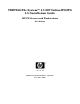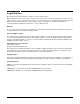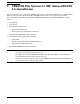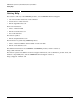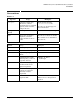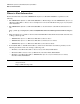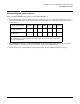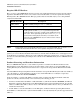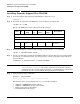VERITAS File SystemÖ 3.5 (HP OnlineJFS/JFS 3.5) Installation Guide
Chapter 1
VERITAS File System 3.5 (HP OnlineJFS/JFS 3.5) Installation
Installing From the Support Plus CD-ROM
8
Installing From the Support Plus CD-ROM
Step 1. Insert the Support Plus CD into the CD-ROM drive and login as root:
$ su root
Step 2. Determine an appropriate CD-ROM device name on which to mount the CD:
# ioscan -fn -C disk
Note the CD-ROM device name at the bottom of this example:
Step 3. Mount the CD drive to a directory. The following example uses the /cdrom directory.
# mount –r /dev/dsk/clt2d0 /cdrom
Step 4. Use the sd commands to install the BaseVxFS bundle from the CD. Note that because BaseVxFS
also installs a set of kernel patches, you must specify the autoreboot flag. The system will reboot
after installation:
# swinstall -x autoreboot=true -s /cdrom/ BaseVxFS
NOTE If you install a new license after the BaseVxFS package, you can run the
/sbin/fs/vxfs3.5/vxenablef command to enable the license. Features having a
valid license become available without rebuilding a new HP-UX kernel and rebooting
the system. See the vxenablef (1M) manual page for more information.
Step 5. Verify that the package is installed:
# swlist | grep BaseVxFS
BaseVxFS3.5-ga09VERITAS File System Bundle 3.5 for HP-UX
The following items are included when the BaseVxFS bundle is installed:
• VRTSvxfs—VERITAS File System software
• VRTSvlic—VERITAS products licensing facility
• Enhancement patch for BaseVxFS
• BaseVxFS online manual pages
Class I
H/W
Path
Driv
er
S/W
State
H/W
Type
Description
=============================================================
...list of installed disks...
disk 11 10/12/
5.2.0
sdisk CLAIMED DEVICE TOSHIBA CD-ROM
XM-5401TA
/dev/dsk/clt2d0 /dev/rdsk/clt2d0