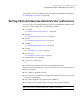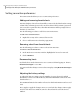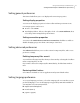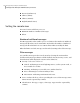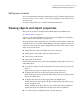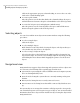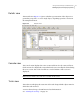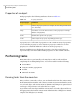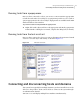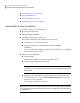Veritas Enterprise Administrator User"s Guide (5900-1505, April 2011)
Setting user accounts
User account information includes details about user ids., domains, and passwords.
You can remove a user account, or set it to be the default account to be used for
all connections.
Security settings allow you to validate authentication brokers.
Viewing objects and object properties
Objects in the system are displayed in the Main Window and Tabular View.
See “Main window” on page 14.
The tree is a hierarchical display of object groups. The Tabular View displays a
table of objects and a limited set of properties.
In the VEA client, objects typically represent entities in the product domain. For
example, in the case of Veritas Volume Manager, the object might be a disk. You
can use the views to browse objects and guide the operation of the client console.
There are four main views:
■ Navigation View, at the left, which uses the tree structure
■ Detailed View, at the right, which used table structure
■ Console View, at the bottom
■ Tasks View, at the bottom
The following functions are provided for simplifying viewing objects in the tree
and Tabular View:
■ To expand or collapse the hierarchy under a particular object group node in
the tree:
Click on the plus sign (+) or minus sign (-) icon next to that node.
■ To display the objects in an object group listed in the object tree:
Click on the object group. All objects that belong to the selected object group
appear in Tabular View.
■ To display the objects in an object group listed in Tabular View:
Double-click on the object group. All objects that belong to the object group
appear in Tabular View.
Double-clicking on an object that does not contain other objects (children)
displays the Properties window for the object instead of its children.
■ To sort the objects in Tabular View by a specific property:
29Using Veritas Enterprise Administrator
Viewing objects and object properties