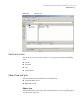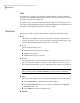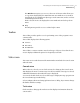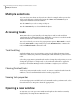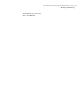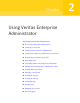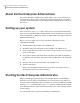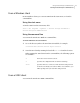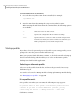Veritas Enterprise Administrator User"s Guide (5900-1505, April 2011)
From a Windows client
From a Windows client, you can start VEA from the Start menu, or from the
command line.
Using the start menu
To invoke VEA from the Start menu, click:
Start > All Programs > Symantec > Veritas Storage Foundation >
Veritas Enterprise Administrator
Using the command line
You can invoke VEA from a Windows command line.
To invoke VEA from the command line
1
Go to the directory where the VEA client is installed, for example:
<installed dir>\Veritas\Veritas Object bus\bin
2
Start the VEA client by running the batch file vea.bat from this location.
When starting the VEA client from the command line, the following options
are available
Shows the version of client console.-v
Specifies the configuration file for advanced settings.-c
Specifies the host to connect to. If the username and password
for the host is already stored, these will be used; otherwise, you
will be prompted for your username and password.
-host
From a UNIX client
You can invoke VEA from a UNIX command line.
23Using Veritas Enterprise Administrator
Starting Veritas Enterprise Administrator