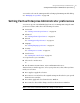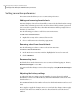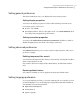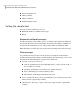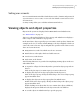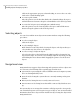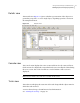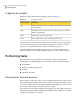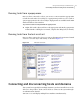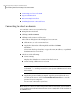Veritas™ Enterprise Administrator 5.0.1 User's Guide
You can also select Tools > Manage Profiles to bring up the Manage Profiles dialog.
See “Managing user profiles” on page 40.
Setting Veritas Enterprise Administrator preferences
You can set up your own individual preferences for running VEA using the VEA
preferences feature. This offers the following selections:
■ Connection
See “Setting connection preferences” on page 26.
■ Advanced
See “Setting advanced preferences” on page 27.
■ General
See “Setting general preferences” on page 27.
■ Language
See “Setting language preference” on page 27.
■ Security
See “Setting user accounts” on page 29.
■ Console View
See “Setting the console view” on page 28.
To set preferences, you can either:
■ Select Tools > Preferences.
or
■ Use the VEA Assistant feature, View or Edit VEA Preferences.
The Preferences window appears. Select your preferences, then, when you have
made your selection:
■ Press Apply to apply the selection.
■ Press Reset to revert back to the original settings in effect before you opened
the Preferences window.
■ Press OK to apply and close the Preference Window.
■ Press Cancel to discard the changes and close the Preference Window.
Note: You need to restart the GUI for the change to take effect.
25Using Veritas Enterprise Administrator
Setting Veritas Enterprise Administrator preferences