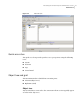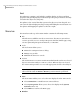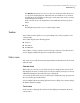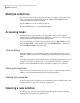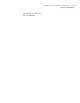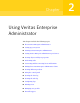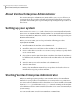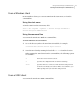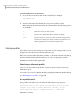Veritas™ Enterprise Administrator 5.0.1 User's Guide
Multiple selections
You can select more than one object from a list (for example, when you need to
add several disks into a disk group) using the SHIFT and CONTROL keys in
conjunction with the left mouse button.
Use the SHIFT key to select a range of objects.
Use the CONTROL key to select individual objects.
Accessing tasks
Most VEA tasks are performed by selecting objects and/or tasks and then
completing the resulting dialog boxes. With VEA, you can access tasks from the
menu bar and from a context-sensitive popup menu.
For a selected task, you can use the popup menu options: Abort Task to cancel
the task; Pause Task to temporarily stop a task, Resume Task to continue the
task; and Throttle Task to throttle a task.
Task throttling
Task Throttling causes an operation to pause for the allowed amount of time
whenever a disk I/O is performed, allowing the CPU and disks to perform other
tasks.
Select the popup menu option Throttle Task to change the task priority. You can
change the priority for a single task, or select Throttle All Tasks to apply the
priority to all Volume Manager Tasks. Click OK to complete your selection.
Clearing finished tasks
Tasks are persistent in the Tasks console. To remove completed tasks from the
window, select Clear All Finished Tasks from the popup menu.
Viewing task properties
To view task properties and the low-level commands used to perform a task, select
the task and choose Properties from the popup menu.
Opening a new window
At any time, you can open a new window and replicate the window currently
displayed by selecting the New Window icon.
Introducing the Veritas Enterprise Administrator console
Multiple selections
18