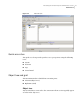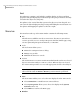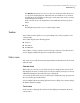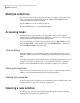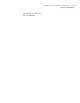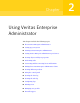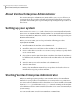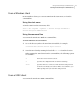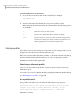Veritas™ Enterprise Administrator 5.0.1 User's Guide
The Window menu gives you access to the Tear off feature. This allows you
to copy views displayed by the VEA Client into new windows. You can then
view details of several different object types at the same time, and to correlate
relationships between them.
Then select the view to be displayed in a new window from the drop-down
menu.
■ Help
The Help menu provides access to online help for VEA.
Toolbar
The toolbar provides quick access for performing some of the program’s most
common tasks.
The toolbar displays the following options:
■ Connect
■ Disconnect
■ New Window
The toolbar is context-sensitive. Based on the type of object selected in the tree
view, it displays additional options for frequently used tasks
Status area
The status area is at the bottom of the main window. It includes the Console View
and Task View.
Console view
When a host is selected, you can click on Console to bring up the Console View.
This displays the most recent messages for the host. When a message is selected,
additional information about that message is displayed.
You can also double-click on a selected message to display message properties in
the Console Message Details dialog.
Select Configure this view to bring up the Preferences dialog, if you want to change
the buffer and filter settings.
Tasks view
Click on Tasks to bring up the Task View. This displays information about the
current tasks.
17Introducing the Veritas Enterprise Administrator console
Main window