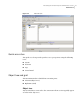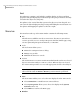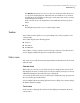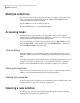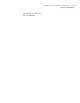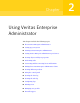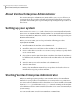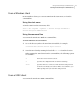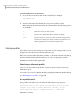Veritas™ Enterprise Administrator 5.0.1 User's Guide
Grid
The right pane contains a grid, which is a tabular display of objects and their
properties. The grid displays objects that belong to the group icon that is currently
selected in the object tree (left pane).
The splitter is the vertical bar that separates the object tree from the grid. You
can resize the left and right panes by pressing and holding the mouse button over
the splitter and dragging the splitter to the left or right.
Menu bar
The menu bar at the top of the main window contains the following menus:
■ File
The File menu establishes new host connections, disconnects current host
sessions, provides access to an object Properties window, handles page setup,
executes print and print preview functions, or exits VEA.
■ Tools
The Tools menu allows you to:
■ Initiate the setting Preferences dialog
■ Manage user profiles
■ Maintain the VEA error console
■ Actions
The Actions menu is a context-sensitive menu that launches tasks on a selected
object. It is inactive until you connect to a host. When an object is selected,
the Actions menu provides access to tasks appropriate for the selected object.
Note: If any DCLI operations are performed, in order for the changes to be
reflected in the GUI, an Actions > Rescan operation must be performed.
■ View
The View menu enables you to select the view displayed on the VEA console:
■ Select Connection to switch between connected hosts.
■ Selecting Perspective allows you to choose the display mode (System,
Assistant, and so on).
■ Select Home to return to the Home page.
■ Window
Introducing the Veritas Enterprise Administrator console
Main window
16