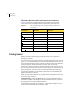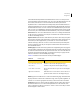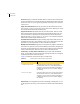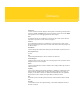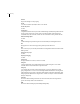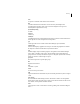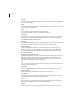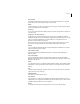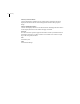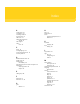Veritas Enterprise Administrator 5.0 User's Guide, HP-UX 11i v3, First Edition, May 2008
43Accessibility
Dialog boxes
A dark border initially indicates the default button. Press ENTER at any time to
choose the button with a dark border. Use
TAB to move the keyboard focus to the
next control, and add
SHIFT to reverse the direction. When you move the
keyboard focus to a command button it temporarily takes the dark border, but
when the keyboard focus is not on a command button the dark border returns to
the default button. Press
SPACEBAR to choose the command button you selected
with
TAB. Use ESC to immediately choose the Cancel button if there is one. Typing
the access key for a command button will immediately carry out the command.
Check boxes Use TAB to move between boxes, and SPACE to change the check box
to the next state. Typing the access key for a check box also will move the focus
to the box and change is state.
Option controls (also known as radio buttons) are used to select only one option
from a group of options. (Like check boxes, option buttons may represent two or
three states.) In some applications, you can add
CTRL to move to the button
without selecting it, then use
SPACEBAR to choose the currently selected option
button. Typing the access key for an option control will also move the focus to
the control and select it.
Tabbed pages are used to fit many options into a single dialog box. They appear
visually similar to dividers from a notebook. Each page contains separate groups
of controls such as check boxes or option controls. Use
TAB to move the focus to
the tab for the currently visible page. Typing the access key for a page tab also
will move the focus to the tab and display its page.
Table 3-4 summarizes the actions for the keys in tabbed pages:
Sliders appear as an indicator on a vertical or horizontal gauge. The slider both
displays and sets a value from a continuous range, such as speed, brightness, or
volume. Use
TAB or the appropriate access key to move the focus to the slider.
Spin boxes appear as a text box with up and down arrows used to select from a
list of fixed values. Use TAB to move the keyboard focus to the text box, then
enter a valid value in the box or use the UP ARROW or DOWN ARROW keys to select
the next higher or lower values.
Table 3-4 Tabbed pages
Keys Action
CTRL+PAGE DOWN OR CTRL+TAB Switches to the next tab and displays the page.
CTRL+PAGE UP Switches to the previous tab and displays the page.
DOWN ARROW or UP ARROW Chooses the tab in the next or previous row and displays
the page.
right arrow or left arrow When the focus is on a tab selector, chooses the next or
previous tab in the current row and displays the page.