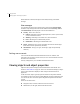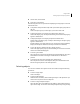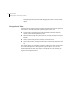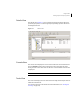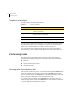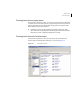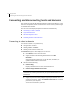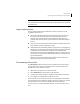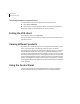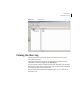Veritas Enterprise Administrator 5.0 User's Guide, HP-UX 11i v3, First Edition, May 2008
22 Using the VEA
Viewing objects and object properties
When the limit is reached, messages are discarded, starting at the oldest
message.
Filter messages
You can filter messages in the Console View by selecting the Activate Filter
checkbox. Only messages that meet all the defined criteria (Severity, Source,
and Classification) will be displayed. Criteria can be defined as:
■ Severity - Select one or more of:
■ Critical - Indicating an event of high importance, such as system crash,
or irrecoverable loss of data.
■ Warning - Indicating a recoverable error, with no data loss
■ Error - Indicating loss of functionality of data.
■ Information - Indicating an informational event.
■ Source - Defines the host, or hosts, providing the source of the messages.
(Host names must be separated by commas.)
■ Classification - The type, or types, of message. (Types be separated by
commas.)
Setting user accounts
User account information includes details about user ids., domains, and
passwords. You can remove a user account, or set it to be the default account to
be used for all connections.
Security settings allow you to validate authentication brokers.
Viewing objects and object properties
Objects in the system are displayed in the Main Window and Tabular View
shown in “Main window” on page 10 . The tree is a hierarchical display of object
groups. The Tabular View displays a table of objects and a limited set of
properties.
In the VEA client, objects typically represent entities in the product domain.
For example, in the case of Veritas Volume Manager, the object might be a disk.
You can use the views to browse objects and guide the operation of the client
console.
There are four main views:
■ Navigation View, at the left, which uses the tree structure
■ Detailed View, at the right, which used table structure