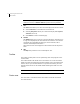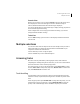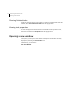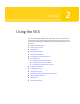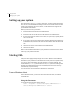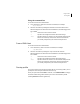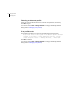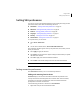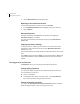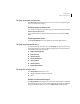Veritas Enterprise Administrator 5.0 User's Guide, HP-UX 11i v3, First Edition, May 2008
19Using the VEA
Setting VEA preferences
Setting VEA preferences
You can set up your own individual preferences for running VEA using the VEA
preferences feature. This offers the following selections:
■ Connection - “Setting connection preferences” on page 19
■ Advanced - “Setting advanced preferences” on page 21
■ General - “Setting general preferences” on page 20
■ Language - “Setting language preference” on page 21
■ Security - “Setting user accounts” on page 22
■ Console View - “Setting the console view” on page 21
To set preferences, you can either:
■ Select Tools > Preferences.
or
■ Use the VEA Assistant feature, View or Edit VEA Preferences.
The Preferences window appears. Select your preferences, then, when you have
made your selection:
■ Press Apply to apply the selection.
■ Press Reset to revert back to the original settings in effect before you opened
the Preferences window.
■ Press OK to apply and close the Preference Window.
■ Press Cancel to discard the changes and close the Preference Window.
Note: You need to restart the GUI for the change to take effect.
Setting connection preferences
The Connection tab allows you to set connection preferences.
Adding and removing favorite hosts
Favorites displays a list of hosts that will be connected to by default at the
startup of VEA if the username/password is saved for them. If the username /
password is not saved for a particular host, then this information will be
prompted for at the time of connection
Use the following procedure to add a host to Favorite Hosts:
1 Right click on any of the connected host nodes