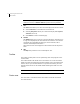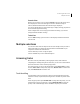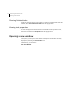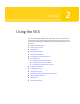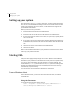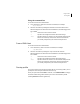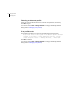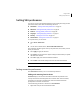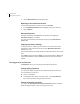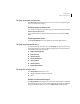Veritas Enterprise Administrator 5.0 User's Guide, HP-UX 11i v3, First Edition, May 2008
17Using the VEA
Starting VEA
Using the command line
To invoke VEA from the command line:
1 Go to the directory where the VEA client is installed, for example:
Object Bus\bin
2 Start the VEA client by running the batch file vea.bat from this location.
When starting the VEA client from the command line, the following options
are available
-v Shows the version of client console.
-c Specifies the configuration file for advanced settings.
-host Specifies the host to connect to. If the username and password
for the host is already stored, these will be used; otherwise,
you will be prompted for your username and password.
From a UNIX client
To invoke VEA from the command line:
1 Go to the directory where VEA client is installed, for example:
/opt/VRTSob/bin
2 Start the VEA client by running the script vea from this location.
When starting the VEA client from the command line, the following options
are available
-v Shows the version of client console.
-c Specifies the configuration file for advanced settings.
-host Specifies the host to connect to. If the username and password
for the host is already stored, these will be used; otherwise,
you will be prompted for your username and password.
Startup profile
If you have selected a password protected profile as your startup profile, you are
prompted to enter the password when VEA starts up.
Enter your password and click OK to continue, or click Select Profile to bring up
the Select Profile dialog, which enables you to select an alternative profile.
(Clicking Cancel will end the application.)