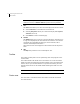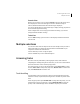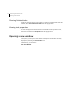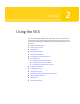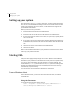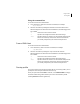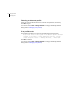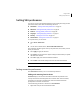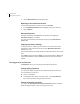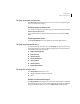Veritas Enterprise Administrator 5.0 User's Guide, HP-UX 11i v3, First Edition, May 2008
16 Using the VEA
Setting up your system
Setting up your system
VEA consists of a server (vxsvc) and a client (vea). You must install and run the
VEA server on a UNIX machine running VxVM. You can install and run the VEA
client on any Windows, HP, Linux, Solaris, or AIX machine that supports the
Java Runtime Environment.
Before you can use VEA, you need to:
1 Install VxVM on the machine to be administered.
2 Install the VEA server and client on the machine to be administered.
3 If users other than root need to access VEA, set up security to specify which
users can run VEA.
4 If you plan to run the VEA client from a machine other than the machine to
be administered, install the VEA client on the machine where the client will
run.
5 Start the VEA server on the machine to be administered.
6 Start the VEA client.
Refer to the Installation manuals for your products for details on how to install
and set up your products and VEA.
Starting VEA
Only users with appropriate privileges can run VEA. (Refer to the Installation
manuals for your products for information on security and access permissions.)
You can use VEA to administer the local machine or a remote machine. The
VxVM daemon (
vxconfigd) and the VEA server (vxsvc) must be running on the
machine to be administered. Once VEA is installed, the VEA server starts up
automatically at system startup.
You can start the VEA console from a Windows or UNIX client.
From a Windows client
From a Windows client, you can start VEA from the Start menu, or from the
command line.
Using the Start menu
To invoke VEA from the Start menu, click on:
Start > Programs > Veritas Enterprise Administrator >
Veritas Enterprise Administrator Console