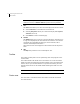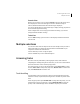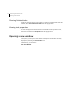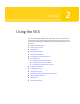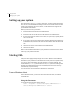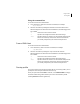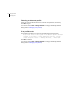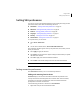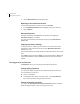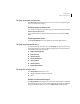Veritas Enterprise Administrator 5.0 User's Guide, HP-UX 11i v3, First Edition, May 2008
13Introducing the VEA console
Multiple selections
Console View
When a host is selected, you can click on Console to bring up the Console View.
This displays the most recent messages for the host. When a message is
selected, additional information about that message is displayed.
You can also double-click on a selected message to display message properties in
the Console Message Details dialog.
Select Configure this view to bring up the Preferences dialog, if you want to
change the buffer and filter settings.
Tasks View
Click on Tasks to bring up the Task View. This displays information about the
current tasks.
Multiple selections
You can select more than one object from a list (for example, when you need to
add several disks into a disk group) using the SHIFT and CONTROL keys in
conjunction with the left mouse button.
Use the SHIFT key to select a range of objects.
Use the CONTROL key to select individual objects.
Accessing tasks
Most VEA tasks are performed by selecting objects and/or tasks and then
completing the resulting dialog boxes. With VEA, you can access tasks from the
menu bar and from a context-sensitive popup menu.
For a selected task, you can use the popup menu options: Abort Task to cancel
the task; Pause Task to temporarily stop a task, Resume Task to continue the
task; and Throttle Task to throttle a task.
Task throttling
Task Throttling causes an operation to pause for the allowed amount of time
whenever a disk I/O is performed, allowing the CPU and disks to perform other
tasks.
Select the popup menu option Throttle Task to change the task priority. You can
change the priority for a single task, or select Throttle All Tasks to apply the
priority to all Volume Manager Tasks. Click Ok to complete your selection.