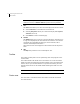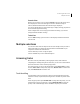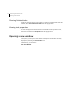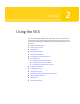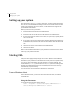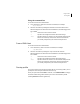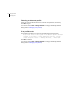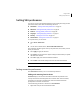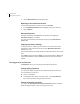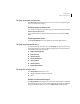Veritas Enterprise Administrator 5.0 User's Guide, HP-UX 11i v3, First Edition, May 2008
12 Introducing the VEA console
Main window
Note: If any DCLI operations are performed, in order for the changes to be
reflected in the GUI, an Actions->Rescan operation must be performed.
■ View
The View menu enables you to select the view displayed on the VEA console:
■ Select Connection to switch between connected hosts.
■ Selecting Perspective allows you to choose the display mode (System,
Assistant, and so on).
■ Select Home to return to the Home page.
■ Window
The Window menu gives you access to the Tear off feature. This allows you
to copy views displayed by the VEA Client into new windows. You can then
view details of several different object types at the same time, and to
correlate relationships between them.
Then select the view to be displayed in a new window from the drop-down
menu.
■ Help
The Help menu provides access to online help for VEA.
Toolbar
The toolbar provides quick access for performing some of the program’s most
common tasks.
The toolbar handle is the thin bar next to the toolbar. You can use the toolbar
handle to separate the toolbar from the main window or move the toolbar to the
bottom, side, or top of the main window. To reposition the toolbar, press and
hold the mouse button over the toolbar handle and drag the toolbar to its new
location.
Note: The toolbar handle is not visible when running on UNIX clients.
Status area
The status area is at the bottom of the main window. It includes the Console
View and Task View.