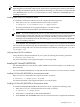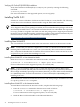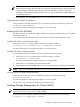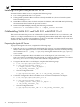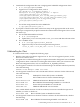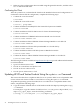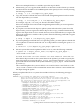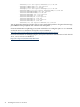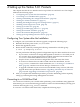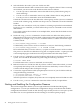Veritas 5.0.1 Installation Guide, HP-UX 11i v3, First Edition, November 2009
4 Setting up the Veritas 5.0.1 Products
This chapter describes how to initialize and set up VxVM 5.0.1 and VxFS 5.0.1. This chapter
addresses the following topics:
• “Configuring Your System after the Installation” (page 39)
• “Converting to a VxVM Root Disk” (page 39)
• “Starting and Enabling the Configuration Daemon” (page 40)
• “Starting the Volume I/O Daemon” (page 41)
• “Enabling the Intelligent Storage Provisioning Feature” (page 41)
• “Enabling Cluster Support in VxVM” (page 42)
• “Setting Up VxVM 5.0.1” (page 44)
• “Setting up and Managing VxFS 5.0.1 ” (page 47)
• “Setting Environment Variables” (page 48)
• “Cluster Environment Requirements” (page 49)
• “Setting up Storage Management for Oracle” (page 49)
Configuring Your System after the Installation
To configure your system after the software upgrade, complete the following steps:
1. Reinstate the mount points in the /etc/fstab file.
2. Restart the upgraded systems.
3. Restart all the volumes by entering the following command for each disk group:
# vxvol -g diskgroup startall
You can perform the following optional configuration steps for cluster and Oracle services:
• If you want to use features of Storage Management for Oracle 5.0.1 for which you do
not currently have an appropriate license installed, obtain the license and run the
vxlicinst command to add the license to your system.
• Stop the cluster, restore the cluster configuration files, and restart the cluster.
• To create root volumes that are under VxVM control after installation, use the
vxcp_lvmroot command. For more information, see “Converting to a VxVM Root
Disk” (page 39)” and the Veritas Volume Manager Administrator’s Guide.
• To upgrade VxFS Disk Layout versions and VxVM Disk Group versions, follow the
upgrade instructions specified in sections “Upgrading VxFS Disk Layout Versions”
(page 73) and “Upgrading VxVM Disk Group Versions” (page 74).
4. After you complete the installation procedure, proceed to initializing (where required),
setting up, and using the Storage Management for Oracle.
Converting to a VxVM Root Disk
You can choose VxVM for your root disk when performing a new installation using Ignite-UX.
Alternatively, you can use the following procedure to achieve VxVM rootability by cloning your
LVM root disk using the vxcp_lvmroot command.
To convert to a VxVM root disk from LVM, complete the following steps:
Configuring Your System after the Installation 39