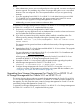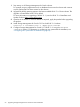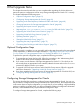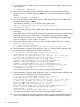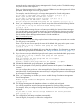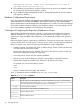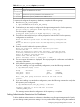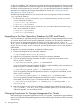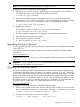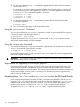Veritas 5.0.1 Installation Guide HP-UX 11i v3 (5992-0031, September 2011)
access the tools to support the Storage Management for Oracle product. The default settings
only allow access to the superuser.
Enter y to change permission for a DBA or a group of DBAs to access the support tools. When
prompted, enter the login account or group name.
For example, enter the following for a Storage Management for Oracle configuration:
Do you want to add single user access on host1? [y,n,q,?] (y) y
Enter login account name for DBA user: oracle
Do you want to add group access on host1? [y,n,q,?] (y) y
Enter group name for DBA users: oinstall
Are you using the same DBA user/group for all systems? [y,n,q,?] (y) y
9. Enter y or n depending on whether you want to set up the enclosure-based naming scheme:
Do you want to set up the enclosure-based naming scheme?
[y,n,q,?] (n) n
The enclosure-based naming scheme is a feature provided by the Veritas Volume Manager.
You can refer disks using a symbolic name that is meaningful than the device access name
provided by the operating system. For more information on enclose-based naming scheme,
see the Veritas Volume Manager Administrator's Guide available at:
http://www.docs.hp.com
10. Specify the default name of a disk group that Veritas Volume Manager commands can consider
if a disk group is not specified.
Enter n if you do not want to specify the name of the default disk group at this point in time:
Do you want to set up a default disk group for each system?
[y,n,q,?] (n) n
You can set the name of the default disk group after the installation. For information on setting
the default disk group after the installation, see “Setting the Default Disk Group” (page 71).
11. If you choose to set up a default disk group for each system, enter the default disk group name:
Do you want to set up a default disk group for each system?
[y,n,q,?] (y) y
Will you specify one disk group name for all eligible
systems? [y,n,q,?] (y) y
Specify a default disk group name for all systems. [?] dg001
12. Validate the default disk group information, and press Return.
13. You may be prompted to verify the fully qualified hostname of the systems. Press Return to
continue.
You can configure this product as a host managed by the Storage Foundation Manager or a
stand-alone host. Several prerequisites are necessary to configure the system as a host managed
by a Storage Foundation Manager.
14. Enter y or n depending on whether you want to enable Storage Foundation Management
Server Management:
Enable Storage Foundation Management Server Management?
[y,n,q] (y) n
15. The Storage Management for databases software is verified and configured.
You will be prompted to start the Storage Management for Oracle product processes.
For example, when you configure Storage Management for Oracle, the following prompt is
displayed:
Do you want to start Veritas Storage Foundation for Oracle processes
now? [y,n,q] (y) y
16. The configuration and startup completes automatically.
View the log file, if required, to confirm the configuration.
Configuring Storage Management for Oracle 65