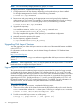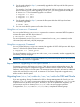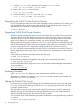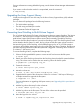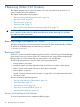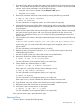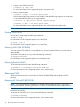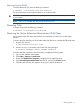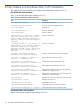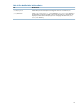Veritas 5.0.1 Installation Guide HP-UX 11i v3 (5900-2464, September 2012)
For more information on setting default disk groups, see the Veritas Volume Manager Administrator’s
Guide.
If you want to confirm that the root disk is encapsulated, enter the command:
# vxdg bootdg
Upgrading the Array Support Library
VxVM provides support for new disk arrays in the form of Array Support Library (ASL) software
packages.
You can obtain ASL packages from the following locations:
• The VxVM release package
• The disk array provided by the vendor
• The Symantec Technical Support site
Converting from QuickLog to Multi-Volume Support
The 4.1 release of the Veritas File System is the last major release to support QuickLog. The Version
6 or Version 7 disk layout does not support QuickLog. The functionality provided by the Veritas
Multi-Volume Support (MVS) feature replaces most of the functionality provided by QuickLog.
This section discusses the procedure to convert from QuickLog to MVS. The QuickLog device need
not be related to the file system. For MVS, the log volume and the file system volume must be in
the same disk group. Unlike QuickLog, which enabled logging of up to 31 VxFS file systems to
one device, MVS enables intent logging of only one file system per device. Therefore, the following
procedure must be performed for each file system that is logged to a QuickLog device if Version
6 or Version 7 disk layout is used.
To convert Quicklog to MVS, complete the following steps:
1. Select a QuickLog-enabled file system to convert to MVS and unmount the file system:
# umount myfs
2. Detach one of the QuickLog volumes from the QuickLog device that the file system had been
using. This volume can be used as the new intent log volume for the file system.
# qlogdetach -g diskgroup log_vol
3. Create the volume set:
# vxvset make myvset myfs_volume
4. Mount the volume set:
# mount -F vxfs /dev/vx/dsk/rootdg/myvset /mnt1
5. Upgrade the file system of the volume set to Version 6 or Version 7 disk layout. Following is
a sample command to upgrade the file system:
# vxupgrade -n 6 /mnt1
For more information on upgrading disk layout versions, see “Upgrading Disk Layout Versions”
(page 70).
6. Add the log volume from step 2 to the volume set:
# vxvset addvol myvset log_vol
7. Add the log volume to the file system. The size of the volume must be specified.
# fsvoladm add /mnt1 log_vol 50m
8. Move the log to the new volume.
# fsadm -o logdev=log_vol,logsize=16m /mnt1
Upgrading the Array Support Library 73