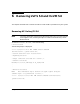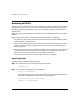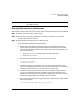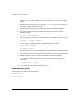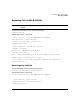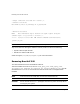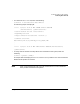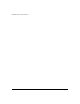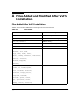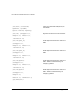Veritas 5.0 Installation Guide (September 2006)
Removing VxFS 5.0 and VxVM 5.0
Removing VxVM 5.0
Chapter 6 43
NOTE The consolidation operation fails if you do not have sufficient space
on a single sub-disk.
Moving VxVM Volumes to LVM Volumes
Before moving VxVM volumes to LVM volumes, ensure that the following steps are completed:
Step 1. Backup your data to tape or other media.
Step 2. Backup each file system individually, create new file systems on LVM logical
volumes, and recover all volumes.
Step 3. Move volumes incrementally on to logical volumes.
To move volumes, complete the following steps:
a. Evacuate as many disks as possible. Evacuation moves sub-disks from the
source disks to target disks. The evacuated disks provide the initial free disk
space for volumes to be moved to LVM volumes. Disks can be evacuated in one
of the following ways:
•Using the vxdiskadm command with the remove disk option.
•Using the vxevac script.
b. Remove the evacuated disks from VxVM control, as follows:
# vxdg rmdisk diskname
# vxdisk rm devname
c. Unmount the disk to be removed first. If the volume is being used as a raw
partition for database applications, ensure that the application is not updating
the volume and the data on the volume has been synchronized.
d. Create an LVM logical volume of the same size as the plex VxVM volume. If
there is not enough free space for the logical volume, add a new disk to the
system for the first volume to be removed. For subsequent volumes, you can use
the free space generated by the removal of the first volume.
e. Run the following command to copy the data on the volume to the newly created
LVM logical volume:
# dd if=/dev/vx/dsk/lhome of=/dev/vgvol/lhome