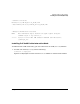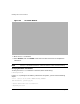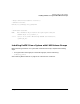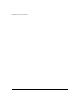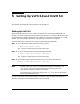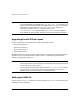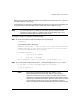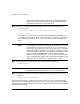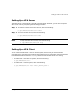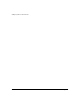Veritas 5.0 Installation Guide (September 2006)
Setting Up VxFS 5.0 and VxVM 5.0
Chapter 5 39
Setting Up a VEA Server
The VEA server is automatically started at system reboot. However, you can also set up the
VEA server later by completing the following procedure:
Step 1. To check the status of the VEA service, enter the following:
# /opt/VRTSob/bin/vxsvcctrl status
Step 2. To start the VEA service, enter the following:
# /opt/VRTSob/bin/vxsvcctrl start
NOTE To stop the VEA service later, enter the following:
# /opt/VRTSob/bin/vxsvcctrl stop
Setting Up a VEA Client
To run VEA and administer a local or remote system, ensure that you have sufficient
privileges. Also, ensure that the VxVM and the VEA server are installed on the same machine
to be administered and that the vxconfigd daemon and the VEA server are running.
• To administer a local HP-UX system, enter the following:
# /opt/VRTSob/bin/vea &
• To administer a remote system, enter the following:
# /opt/VRTSob/bin/vea -host remote_machine_name &