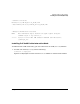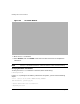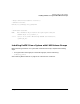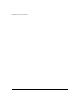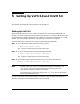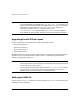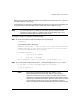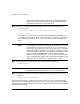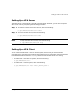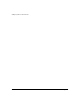Veritas 5.0 Installation Guide (September 2006)
Setting Up VxFS 5.0 and VxVM 5.0
Chapter 538
enclosures as separate physical entities. By configuring redundant
copies of your data on separate enclosures, you can safeguard your
data against failure of one or more enclosures.
Step 3. To set up a system wide default disk group, enter y when prompted by the
vxinstall utility:
Do you want to setup a system wide default disk group ?
[y,n,q,?] (default: y)
If you know the name of the disk group to be used as the default disk group, enter
y, and type the name of the disk group at the prompt, or use the list option and
make a selection. Otherwise, enter n if you do not want to define a default disk
group.
NOTE In releases prior to VxVM 4.1, the default disk group was rootdg (the
root disk group). For VxVM 3.5 to function, the rootdg disk group
had to exist, and it had to contain at least one disk. This is no longer
required in VxVM 5.0. However, you may find it convenient to create
a system wide default disk group. For operations that require a disk
group, the system wide default disk group is used if the VxVM
command is not specified with the -g option. The main advantage of
creating a default disk group is that VxVM commands default to the
default disk group, and you do not need to use the -g option
Step 4. To verify that the default disk group is created, enter the following:
# vxdg defaultdg
NOTE You cannot use the following names for the default disk group
because they are reserved words: bootdg, defaultdg and nodg.
Step 5. To define or change the name of the default disk group at a later time, enter the
following:
# vxdctl defaultdg diskgroup
The installation of VxVM is complete. You can now use the vxdiskadm command and the
VEA GUI to create disk groups, and to populate disks. For more information on creating disk
groups, disk initialization, and dynamic multipathing (DMP), see the Veritas Volume Manager
5.0 Administrator’s Guide.