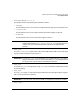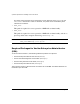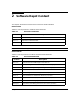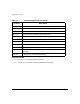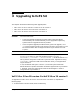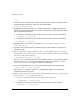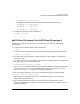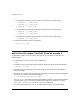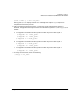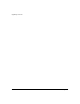Veritas 5.0 Installation Guide (September 2006)
Upgrading to VxFS 5.0
VxFS 3.5 on 11i version 2 to VxFS 5.0 on 11i version 2
Chapter 3 17
# vxupgrade -n 6 <mount_point>
c. To upgrade a mounted VxFS file system from disk layout 4 to disk layout 7
# vxupgrade -n 5 <mount_point>
# vxupgrade -n 6 <mount_point>
# vxupgrade -n 7 <mount_point>
9. To verify the conversion, enter the following:
# fstyp -v <vol_name>
VxFS 3.5 on 11i version 2 to VxFS 5.0 on 11i version 2
To upgrade from VxFS 3.5 on 11i version 2 to VxFS 5.0 on 11i version 2, complete the
following steps:
1. To determine the volume names, enter the following:
# bdf
2. To determine the current disk layout version for system partitions, enter the following:
# fstyp -v <vol_name>
3. To install VxFS 5.0 see Chapter 4, “Installing VxFS 5.0 and VxVM 5.0,” on page 21 for
installation steps.
4. To convert any non-vxfs file system on your system to a vxfs file system and, upgrade the
DLV from 2 and 3 to 7, enter the following:
# /opt/VRTS/bin/vxfsconvert <vol_name>
The vxfsconvert command works with unmounted file systems. To upgrade mounted file
system use the vxupgrade command as described in step 6. You must run fsck after
vxfsconvert as vxfsconvert does not create all metadata files.
5. To run the VxFS-specific full fsck on the converted file system, enter the following:
# fsck -F vxfs -y -o full <vol_name>
During pass 4, fsck displays several error messages that require a yes response to
complete the conversion process.
6. VxFS file systems with disk layout 4, 5 and 6 can still be mounted with VxFS 5.0.
However, to upgrade to disk layout version of mounted file systems to 7, use the vxupgrade
command as follows: