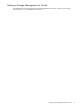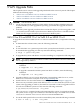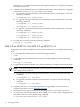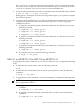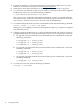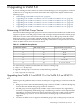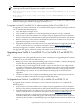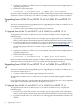Veritas 5.0 Installation Guide, HP-UX 11i v3, First Edition, May 2008
4. Upgrade to HP-UX 11i v3. For more information on upgrading to HP-UX 11i v3, see the
HP-UX 11i v3 Installation and Update Guide at: http://docs.hp.com.
5. Install VxFS 5.0. For more information on installing VxFS 5.0, see Chapter 3 (page 27).
6. To convert any non-VxFS file system on your system to a VxFS file system, and to upgrade
the DLV from 2 and 3 to 7, enter the following command:
# /opt/VRTS/bin/vxfsconvert <vol_name>
The vxfsconvert command works with unmounted file systems. To upgrade mounted
file systems use the vxupgrade command as described in step 6. You must run fsck after
vxfsconvert, because vxfsconvert does not create all metadata files.
7. To run the VxFS-specific full fsck on the converted file system, enter the following command:
# fsck -F vxfs -y -o full <vol_name>
During pass 4, fsck displays several error messages that require a yes response to complete
the conversion process.
8. VxFS file systems with disk layout 4, 5, and 6 can still be mounted with VxFS 5.0. However,
to upgrade the disk layout version of mounted file systems to 7, use vxupgrade, as follows:
a. To upgrade a mounted VxFS file system from disk layout 4 to disk layout 7, enter the
following commands:
# vxupgrade -n 5 <mount_point>
# vxupgrade -n 6 <mount_point>
# vxupgrade -n 7 <mount_point>
b. To upgrade a mounted VxFS file system from disk layout 5 to disk layout 7, enter the
following commands:
# vxupgrade -n 6 <mount_point>
# vxupgrade -n 7 <mount_point>
c. To upgrade a mounted VxFS file system from disk layout 6 to disk layout 7, enter the
following command:
# vxupgrade -n 7 <mount_point>
9. To verify the conversion, enter the following command:
# fstyp -v <vol_name>
46 VxFS Upgrade Paths