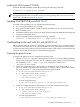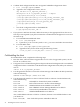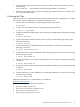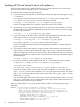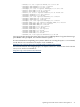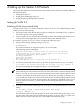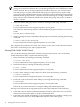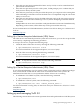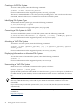Veritas 5.0 Installation Guide, HP-UX 11i v3, First Edition, May 2008
• If the disk was previously initialized for future use by VxVM, it can be re-initialized and
placed under VxVM control.
• If the disk was previously used for a file system, VxVM prompts you to confirm that you
really want to destroy the file system.
• If the disk was previously in use by the LVM subsystem, you can preserve the existing data
while still letting VxVM take control of the disk. This is accomplished using the conversion
utility vxvmconvert.
• If the disk was previously in use by the LVM subsystem, and you do not want to preserve
the data on it, use the LVM command, pvremove, before attempting to initialize the disk
for VxVM.
Multiple disks on one or more controllers can be placed under VxVM control simultaneously.
Depending on the scenario, all the disks may not be processed the same way.
For more information on VxVM administration, see the Veritas Volume Manager 5.0 Administrator's
Guide at:
http://docs.hp.com.
Setting Up a Veritas Enterprise Administrator (VEA) Server
The VEA server is automatically started at system reboot. However, you can also set up the VEA
server later by completing the following procedure.
To set up a VEA server, complete the following steps:
1. Check the status of the VEA service by entering the following command:
# /opt/VRTSob/bin/vxsvcctrl status
For more information on the supported options, see vxsvcctrl (1M).
2. Start the VEA service by entering the following command:
# /opt/VRTSob/bin/vxsvcctrl start
For more information on the supported options, see vxsvcctrl (1M).
NOTE: To stop the VEA service later, enter the following command:
# /opt/VRTSob/bin/vxsvcctrl stop
Setting Up a Veritas Enterprise Administrator (VEA) Client
To run VEA and administer a local or remote system, ensure that you have sufficient privileges.
Also, ensure that the VxVM and the VEA server are installed on the same system to be
administered and that the vxconfigd daemon and the VEA server are running.
• To administer a local HP-UX system, enter the following command:
# /opt/VRTSob/bin/vea&
• To administer a remote system, enter the following command:
# /opt/VRTSob/bin/vea -host <remote_machine_name> &
For more information on using VEA, see the Veritas Enterprise Administrator (VEA) User's Guide
available at:
http://docs.hp.com.
Setting up and managing VxFS 5.0
The following sections discuss the various operations that can be performed on a VxFS file system.
Setting up and managing VxFS 5.0 39