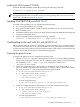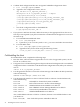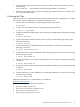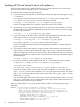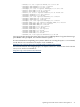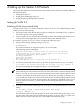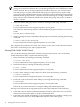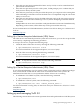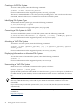Veritas 5.0 Installation Guide, HP-UX 11i v3, First Edition, May 2008
NOTE: In releases prior to VxVM 4.1, the default disk group was rootdg (the root disk
group). For VxVM 3.5 to function, the rootdg disk group had to exist, and it had to contain
at least one disk. This is no longer required in VxVM 5.0. However, you can still create a
root disk group as a system wide default disk group. For operations that require a disk
group, the system wide default disk group is used if the VxVM command does not explicitly
mention the disk group with the -g option. The main advantage of creating a default disk
group is that VxVM commands default to the default disk group, and you do not need to
use the -g option.
4. Verify the default disk group that is created by entering the following command:
# vxdg defaultdg
For more information on the supported options, see vxdg (1M).
You cannot use the following names for the default disk group because they are reserved
words:
bootdg, defaultdg and nodg.
5. Define or change the name of the default disk group at a later time by entering the following
command:
# vxdctl defaultdg diskgroup
For more information on the supported options, see vxdctl (1M).
This completes the installation of VxVM. You can now use the vxdiskadm command and the
VEA GUI to create disk groups, and to populate disks.
Moving Disks Under VxVM Control
You can add and manage disks under VxVM by using the menu driven vxdiskadm utility.
To add and initialize disks, complete the following steps:
1. Detect new disks, by entering the following command:
# ioscan -fnC disk
For more information on the supported options, see ioscan (1M).
2. Install device files by entering the following command:
# insf -C disk
For more information on the supported options, see insf (1M).
3. For the volume manager to detect these new disks, enter the following command:
# vxdisk scandisks
For more information on supported options, see vxdisk (1M).
4. Invoke the vxdiskadm menu driven utility, by entering the following command:
# vxdiskadm
For more information on the supported options, see vxdiskadm (1M).
Follow the on-screen instructions to complete adding and initializing the disk.
The steps to be followed in moving disks under VxVM control depends on the following:
• If the disk is new, it must be initialized and placed under VxVM control. You can use the
menu-based vxdiskadm utility to do this as mentioned above.
• If the disk is not needed immediately, it can be initialized (but not added to a disk group)
and reserved for future use. Enter none when asked to name a disk group.
38 Setting up the Veritas 5.0 Products