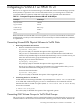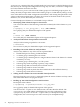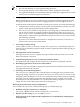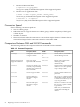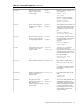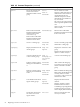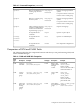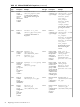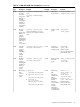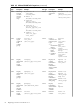Veritas 4.1 Installation Guide (HP-UX 11i v3, February 2007)
NOTE:
• For user data backup, use your regular backup processes.
• For file system back up use the utility fbackup (1M) to backup the data to tape.
• For application backup use the backup facilities provided by the application. If no such
facility exists, consider using the dd command.
6. Stopping Application Access to Volumes in the Volume Group to be Converted
Before attempting to convert any volume group, you must ensure that applications using
that group are shut down. This involves stopping databases, unmounting file systems.
At the end of the analysis phase, the disks are ready for conversion. You can do the following:
• Complete the conversion. In this case the system will unmount file systems, stop and
export volume groups and installs the VxVM configuration.
• If vxvmconvert is unable to stop and export volume groups or unmount file systems,
the conversion cannot be completed without rebooting the system. If you choose to
reboot, vxvmconvert command triggers the completion of the conversion automatically,
during reboot, when it can be guaranteed that no processes have access to the volumes
that are being converted.
If you choose to abort rather than reboot to complete the conversion, vxvmconvert
returns to the vxvmconvert main menu.
7. Converting a Volume Group
Choose option 2 of the vxvmconvert utility. The vxvmconvert command prompts for a
name, for the VxVM disk group that will be created to replace the LVM volume group you
are converting.
8. Taking Actions if Conversion Fails
Messages from vxvmconvert explains the type of failure, and any actions you can take
before retrying the conversion.
9. Implementing Changes for new VxVM Logical Volume Names
All applications and configuration files must refer to the new VxVM logical volumes.
10. Restarting Applications on the new VxVM Volumes
Once the conversion to VxVM is complete, file systems must be mounted on the new devices
and applications must be restarted.
11. Tailoring your VxVM Configuration
The vxvmconvert utility provides a default name for naming the newly formed VxVM
disk group during conversion as an option. However, you can also select your own VxVM
disk group name. By default, vxvmconvert renames the LVM volume group by replacing
the prefix vg in the volume group name with the prefix dg. For example, vg08 would
become dg08 on conversion. If there is no vg in the LVM volume group name, vxvmconvert
simply uses the same volume group name for its disk group.
Restoring the LVM Volume Group Configuration
You can undo the conversion of LVM volume groups to VxVM disk groups.
• Rollback using the vxvmconvert command
Use option 3 (Rollback from VxVM to LVM) of the vxvmconvert.
• Restore user data using vgrestore and frecover
Full restoration of the original LVM configuration is accomplished by completing the
following steps:
Converting LVM Volume Groups to VxVM Disk Groups 53