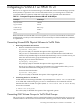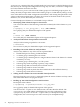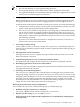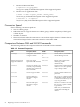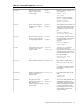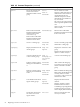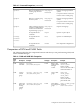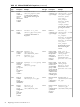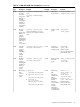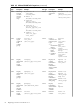Veritas 4.1 Installation Guide (HP-UX 11i v3, February 2007)
vxvmconvert command, the only possible method of conversion is to take full backup of user
data, destroy the existing LVM configuration leaving only raw disks, recreate the configuration
in VxVM, and then reload the user data.
The vxvmconvert process converts LVM volume groups to VxVM disk groups in place. In
reality, the utility changes disks within LVM volume groups to VxVM disks by taking over the
areas of the disks used for LVM configuration information, and creating the equivalent VxVM
volume configuration information. User data, the portions of the disks used for file systems,
databases, etc., are not affected by the conversion.
Convert LVM physical Volumes to VxVM Disk Group as follows:
1. Identifying LVM Volume Groups for Conversion.
You can use the either of the following commands to identify the LVM volumes on your
system:
# vgdisplay -v <vol_group_name> | more (LVM command)
See vgdisplay (1M), for detailed description of the options.
Or
# vxdisk list (VxVM command)
See vxdisk (1M), for detailed description of the supported options.
2. Analyze LVM Volume Groups Before Conversion
Analyze LVM volume groups before conversion:
# vxvmconvert
See vxvmconvert (1M), for detailed description of the supported options.
3. Handling Conversion Failure in Analysis Phase
Analysis may fail due to any of the reasons explained below.
• Insufficient Space for Storing VxVM Metadata.
• A volume group containing the root volume.
• A volume group containing mirrors using the Mirror Write Cache feature for volume
consistency recovery.
• A volume group containing the /usr file system.
• Volume groups with any dump or primary swap volumes.
• Volume group disks used in MC/ServiceGuard clusters.
• Volume groups used for cluster lock disks.
• Volume groups with any disks that have bad blocks in the bad block directory.
• Volume groups with mirrored volumes.
4. Taking Action to Make Conversion Possible if Analysis Fails
Messages from the vxvmconvert command explain the nature of failure and any actions
that can be taken before retrying the analysis.
5. Backing up Your LVM Configuration and User Data
Back up the LVM volumes:
# vgcfgbackup -f <pathname/filename> <vol_grp_name>
See vgcfgbackup (1M), for detailed description of the options.
You must use the -f option to save the data into a file other than the default. The
vxvmconvert uses LVM utilities which themselves save the configuration using
vgcfgbackup. If you do not use the -f option when you attempt to backup the
configuration, the conversion process will overwrite your attempted backup.
52 Migrating to VxVM 4.1 on HP-UX 11i v3