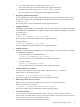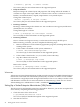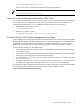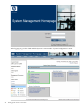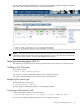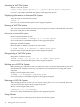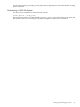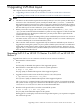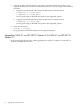Veritas 4.1 Installation Guide (HP-UX 11i v3, February 2007)
Mounting a VxFS File System
Mount a vxfs file system:
# mount -F vxfs [generic_options] [-r] [-o specific_options] special <mount_point>
See mount_vxfs (1M), for detailed description of the supported options.
Displaying Information on Mounted File System
View the status of mounted file systems:
# mount -v
See mount (2), for detailed description of the supported options.
Resizing a VxFS File System
You can resize an unmounted vxfs file system using the extendfs command and a mounted
file system using the fsadm command.
Resizing an unmounted file system
Resize an unmounted file system:
# /usr/sbin/extendfs -F <FStype> -q -v -s <size> special
See extendfs (1M), for detailed description of the supported options.
Resizing a mounted file system
Resize (extend or shrink) a mounted vxfs file system:
# fsadm -F vxfs -V -b <newsize> -r rawdev <mount_point>
See fsadm (1M), for detailed description of the supported options.
Reorganizing a VxFS File System
Reorganize a VxFS file system:
# fsadm -F vxfs [-e] [-d] [-E] [-D] [-r rawdev] <mount_point>
See fsadm (1M), for detailed description of the supported options.
Backing up a VxFS File System
Before backing up a VxFS file system, you must first create a read-only snapshot file system, and
then back up the snapshot. See mount_vxfs (1M) for more information on creating file system
snapshots.
Backup a VxFS snapshot file system:
# vxdump -c -f <backupdev> <snap_mount_point>
See vxdump (1M), for detailed description of the supported options.
Restoring a VxFS File System
After backing up the file system, you can restore it using the vxrestore command. However,
you must first create and mount an empty file system.
Restore a VxFS snapshot file system:
# vxrestore [-v] [-x] [filename]
See vxrestore (1M), for detailed description of the supported options.
Using Quotas
You can use quotas to allocate per-user quotas on VxFS file systems.
46 Setting up the Veritas 4.1 Products