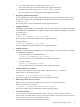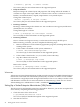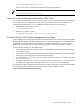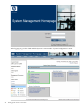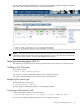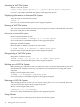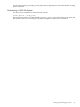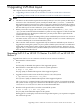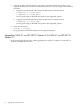Veritas 4.1 Installation Guide (HP-UX 11i v3, February 2007)
# vxassist [ options] -b convert <volume>
See vxassist (1M), for more information on the supported options.
• Relayout Volumes
Relayout changes the volume layout and properties. The change affects the number of
columns in a stripe or the stripe width of a volume. It also converts a volume to or from
RAID-5, concatenated-mirror, striped, striped-mirror or any similar layout.
Change the volume layout:
vxassist [ options] -b relayout <volume>
See vxassist (1M), for more information on the supported options.
• Resizing a Volumes
Resizing a volume changes the volume size. You can either increase (grow) and decrease
(shrink) the size of a volume.
Change the length of a volume:
# vxvol -g <diskgroup> set len=<length> <volume>
See vxvol (1M), for more information on the supported options.
• Removing Volumes
Once a volume is no longer necessary, it can be removed to free up the disk space.
Before removing a volume, you must complete the following steps:
1. Remove all references to the volume by application programs, including shells, that are
running on the system.
2. If the volume is mounted as a file system, unmount it:
# umount /dev/vx/dsk/diskgroup/volume
See umount (2), for more information on the supported options.
3. If the volume is listed in the /etc/fstab file, remove this entry.
4. Stop the volume to be removed:
# vxvol -g <diskgroup> stop volume
See vxvol (1M), for more information on the supported options.
Remove the volume:
# vxassist -g <diskgroup> remove <volume>
See vxassist (1M), for more information on the supported options.
Volume sets
Volume sets in Veritas Volume Manager (VxVM) provides support for the Multi-Volume Support
feature that can be used with Veritas File System (VxFS). A volume set allows several volumes
to be treated as a single object with one logical I/O interface. The vxvset utility is used to create
and administer volume sets. For more information on administering volume sets see ”Veritas
Volume Manager 4.1 Administrator's Guide”, available at http://docs.hp.com.
Setting Up a Veritas Enterprise Administrator (VEA) Server
The VEA server is automatically started at system reboot. However, you can also set up the VEA
server later by completing the following procedure:
1. Check the status of the VEA service:
# /opt/VRTSob/bin/vxsvcctrl status
See vxsvcctrl (1M), for detailed description of the supported options.
2. Start the VEA service:
42 Setting up the Veritas 4.1 Products