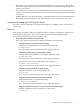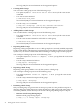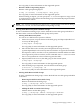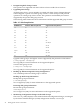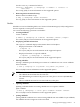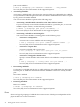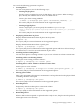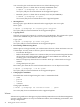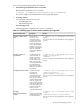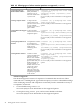Veritas 4.1 Installation Guide (HP-UX 11i v3, February 2007)
See vxdg (1M), for more information on the supported options.
— Rename a Disk Group During Deport
Rename a disk group during deport:
# vxdg [-h hostname] -n newdg deport <disk_group>
See vxdg (1M), for more information on the supported options.
When renaming on deport, you can specify the -h hostname option to assign a lock
to an alternate host. This ensures that the disk group is automatically imported when
the alternate host reboots.
NOTE: See “Creating and Administering Disk Groups”, chapter in the “Veritas Volume Manager
Administrator's Guide”, for more information on importing rootdg.
• Moving Disks Between Systems and Disk Groups
To move a disk between disk groups, remove the disk from one disk group and add it to
the other. Disks can be moved between disk groups and systems.
— Moving Disks Between Systems
You can move a disk between systems as follows:
1. On the first system, stop all volumes in the disk group, and deport (disable local
access to) the disk group:
# vxdg deport <diskgroup>
See vxdg (1M), for more information on the supported options.
2. Move all the disks to the second system and perform the steps necessary
(system-dependent) for the second system and VxVM to recognize the new disks.
This requires a reboot, since the vxconfigd daemon is restarted and the new disks
are recognized. If you do not reboot, use the command vxdctl enable to restart
the vxconfigd daemon so that VxVM recognizes the disks.
3. Import (enable local access to) the disk group on the second system:
# vxdg import <diskgroup>
See vxdg (1M), for more information on the supported options.
4. After the disk group is imported, start all volumes in the disk group:
# vxrecover -g <diskgroup> -sb
See vxrecover (1M), for more information on the supported options.
— Moving Disks Between Disk Groups
To move a disk between disk groups, remove the disk from one disk group and add it
to the other.
◦ Removing the Disk From the Disk Group
Remove the disk from the disk group:
# vxdg -g <diskgroup> rmdisk <diskname>
See vxdg (1M), for more information on the supported options.
◦ Adding the Disk to Another Disk Group
Add the disk to another disk group:
# vxdg -g <diskgroup> adddisk <diskgroup>=<diskname>
See vxdg (1M), for more information on the supported options.
Setting up and managing VxVM 4.1 33