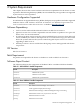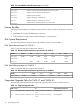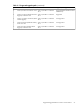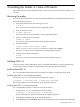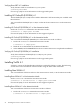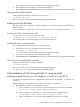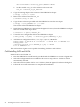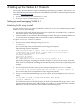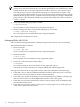Veritas 4.1 Installation Guide (HP-UX 11i v3, February 2007)
4 Setting up the Veritas 4.1 Products
This chapter discusses the basic steps for initializing and setting up VxVM 4.1 and VxFS 4.1. For
more detailed information on VxVM and VxVM administration refer to the following documents
available at http://docs.hp.com:
• Veritas Volume Manager 4.1 Administrator's Guide
• Veritas File System 4.1 Administrator's Guide
Setting up and managing VxVM 4.1
Initializing VxVM using vxinstall
You can use the vxinstall utility to initialize VxVM. The vxinstall initialization procedure
enables you to do the following:
• Specify the name of the default disk group to be used by the commands if the -g option is
not used to specify a disk group explicitly.
• Choose whether to use enclosure-based naming for disks. This type of naming enables you
to associate more meaningful disk-access names to disks in the different arrays.
A typical vxinstall session is as follows:
1. Set up Veritas Volume Manager using vxinstall:
# vxinstall
See vxinstall (1M), for more information on the supported options.
The following output is displayed:
VxVM uses license keys to control access. If you have not yet installed
a VxVM license key on your system, you will need to do so if you want to
use the full functionality of the product.
Licensing information:
System host ID:<hostid>
Host type:<server-id>
Are you prepared to enter a license key [y,n,q] (default: n) n
Ignore this prompt by accepting the default n response as shown in the output. Note that
the licenses are installed by installing the VxVM-Full product and not by responding to this
prompt.
2. Use enclosure-based names, enter <y|n> when prompted by the vxinstall utility:
Do you want to use enclosure based names for all disks ? [y,n,q,?] (default: n)
See vxinstall (1M), for more information on the supported options.
3. Set up a system wide default disk group, enter <y|n> when prompted by the vxinstall
utility:
Do you want to setup a system wide default disk group ?
[y,n,q,?] (default: y)
If you know the name of the disk group to be used as the default disk group, enter y, and
type the name of the disk group at the prompt, else use the list option and make a selection.
Otherwise, enter n if you do not want to define a default disk group.
Setting up and managing VxVM 4.1 29