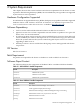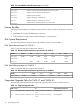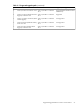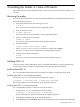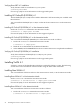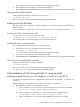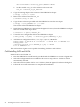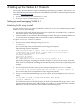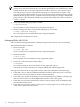Veritas 4.1 Installation Guide (HP-UX 11i v3, February 2007)
3 Installing the Veritas 4.1 Suite of Products
This chapter discusses the installation steps for the Veritas 4.1 suite of products on HP-UX 11i
Version3.
Mounting the media
For a media based installation, you must mount the media before starting the installation process.
Mount the media as follows:
1. Insert the media into the drive and log in as root:
$ su root
See su (1), for more information on the supported options.
2. Scan for the device name:
# ioscan -fnC disk
See ioscan (1M), for more information on the supported options.
3. Create a mount point for the media:
# mkdir -p /cdrom
See mkdir (1), for more information on the supported options.
4. Mount the media:
# mount <absolute device-path> /cdrom
where <absolute device-path> is the device path for the CDROM.
See mount_vxfs (1M), for more information on the supported options.
5. Verify that the media is mounted:
# mount
See mount_vxfs (1M), for more information on the supported options.
Installing VxFS 4.1
VxFS 4.1 consists of the bundles Base-VXFS 4.1 and HP OnlineJFS (B3929EA). The following
sections discuss the installation of these bundles using the HP-UX SD commands.
Installing Base-VXFS 4.1
You can install Base-VXFS either in the non-interactive mode, or in the interactive mode.
Installing Base-VXFS 4.1 in Non-Interactive Mode
Invoke the swinstall command in the non-interactive mode:
# swinstall -x autoreboot=true -s <depot-path> Base-VXFS
See swinstall (1M), for more information on the supported options.
Installing Base-VXFS 4.1 in Interactive Mode
You can install Base-VXFS 4.1 in interactive mode as follows:
1. Invoke the swinstall command in interactive mode:
# swinstall -x autoreboot=true -s <depot-path>
See swinstall (1M), for more information on the supported options.
2. Mark the Base-VXFS bundle in the SD Install window.
3. Select Actions, and click Install. Follow the on-screen instructions to complete the installation.
Mounting the media 25