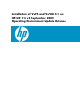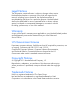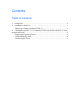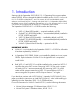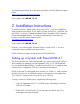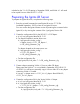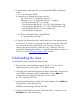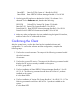Installation of VxFS and VxVM 4.1 on HP-UX 11i v3 September 2009 Operating Environment Update Release (September 2009)
5. Combine both configuration files into one Ignite-UX INDEX configuration
clause:
a. # vi /var/opt/ignite/INDEX
b. Append a new configuration clause, such as:
cfg “HP-UX B.11.31_Sept2009_OE-Vx41” {
description “B.11.31_Sept2009_OE-Vx41 – 2 depots”
“/opt/ignite/data/Rel_B.11.31/config”
“/var/opt/ignite/data/Rel_B.11.31/<0E_config_filename>_cfg"
“/var/opt/ignite/data/Rel_B.11.31/<VX_config_filename>_cfg"
“/opt/ignite/data/Rel_B.11.31/hw_patches_cfg”
“/var/opt/ignite/config.local"
}
c. Test all the configuration files in the INDEX file.
# /opt/ignite/bin/instl_adm –T
6. If you plan to LAN boot the client, add its boot entry in the appropriate file
on the server. This step is not required if you plan to initiate the cold-install
from the Ignite-UX server and the client is up. For more information on
setting up an Ignite-UX server for LAN boot, see "Creating a Server for
Network Booting Registered Clients" in “Ignite-UX Administration Guide: for
HP-UX 11i” at the HP Business Support Center website.
Cold-Installing the client
To cold-install the client, complete the following steps:
1. Boot the client, whose hardware supports HP-UX 11i v3. For a list of
supported systems, see the HP-UX 11i v3 Release Notes.
2. Use Ignite-UX to cold-install using the two depots referenced in the Ignite-UX
server INDEX configuration clause created above. On the Basic tab
Configurations line, make your selection, such as “HP-UX
B.11.31_Sept2009_OE-Vx41”.
3. Use the Ignite-UX interface to select the volume manager. On the Basic tab
File System line, select the following:
VERITAS Volume Manager (VxVM) with VxFS.
4. Use the Ignite-UX interface to select VxVM and VxFS 4.1 software. On the
Software tab, select the following: