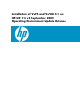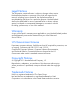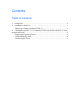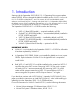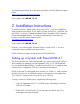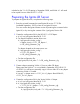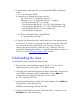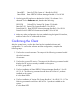Installation of VxFS and VxVM 4.1 on HP-UX 11i v3 September 2009 Operating Environment Update Release (September 2009)
# swremove –d B3929FB Base-VxFS-50 Base-VxVM-50 Base-VxTools-50 @
<destination depot>
3. Copy VxVM 4.1 into the depot by entering the following command:
# swcopy –s <depot location of Base-VXVM 4.1> Base-VXVM @
<destination depot>
4. Install or update the system from the depot created.
• To cold-install VxVM with VxFS, manually select the VxVM with
VxFS environment (in the Ignite-UX Basic tab) and manually select
VxVM 4.1 in the Software tab for install.
You MUST explicitly select the “VxVM with VxFS environment” and
the VxVM 4.1 bundle [Base-VXVM]. If not, the Ignite-UX procedure
will fail with the following message.
ERROR: The system has VxVM configured, but the VERITAS Volume
Manager software was not selected for loading. You are required to
load it in order for the installation to succeed. Use the software
selection screen to mark the appropriate VxVM software for loading.
• To update HP-UX 11i v2 systems and to remain at VxVM 4.1 in HP-
UX 11i v3, use the following command:
update-ux –s <source_location> Base-VXVM
3. Cold-Installing HP-UX 11i v3
September 2009 with VxVM and
V x FS 4 .1 from an Ignite-UX Server
This section describes the process to cold-install a system with HP-UX 11i v3,
Veritas VxVM 4.1, and VxFS 4.1 using an Ignite-UX server. It is assumed that some
depot server(s) should have been set up containing two depots, one with the HP-UX
11i v3 Operating Environment (OE) containing Veritas VxVM 5.0 and one with
the Veritas VxVM 4.1 software. Note that Veritas VxVM 5.0 and VxFS 5.0 are