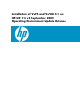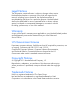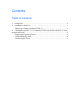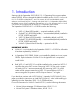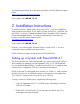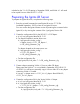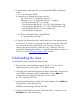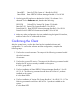Installation of VxFS and VxVM 4.1 on HP-UX 11i v3 September 2009 Operating Environment Update Release (September 2009)
To locate these documents go to the following location on the HP Business Support
Center:
http://www.hp.com/go/hpux-core-docs
On this page, select HP-UX 11i v3.
2. Installation Instructions
To install a VxVM 4.1 based system along with VxFS 4.1, you must complete the
steps provided in this section. If you require a system with VxFS 4.1 and LVM, see
the “HP-UX 11i Version 3 Update and Install Guide, September 2009 Operating
Environments Update Release”. To locate this document go to the following
location on the HP Business Support Center:
http://www.hp.com/go/hpux-core-docs
On this page, select HP-UX 11i v3.
However, if you want a system with both VxVM 4.1 and VxFS 4.1, you must
complete the steps provided in the section below.
NOTE: HP does not support mixed versions of VxFS and VxVM.
Setting up a System with Base-VXVM 4.1
This section provides the steps to be followed if you want a system with VxVM 4.1
while installing (or updating) from the September 2009 11i v3 OEUR and later.
You can obtain the Base-VXVM 4.1 bundle from the HP-UX 11i v3 media set from
a release prior to September 2008 or by manually downloading it.
NOTE: In the case of a downgrade from VxVM 5.0 to VxVM 4.1, make sure that
the Disk Group Version of all the disk groups on the system are not greater than
120. VxVM 4.1 supports Disk Group Version up to 120 only.
To setup a VxVM 4.1 based system, complete the following steps:
1. Copy the September 2009 11i v3 OEUR or later Operating Environment
(OE) into a SD depot.
2. Delete VxFS 5.0 and VxVM 5.0 from the depot (created in step 1) by
entering the following command: