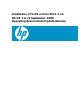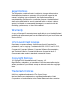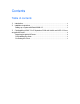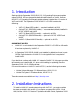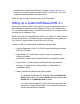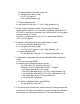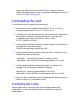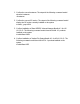Installation of VxFS and VxVM 4.1 on HP-UX 11i v3 September 2008 Operating Environment Update Release
setting up an Ignite-UX server for LAN boot, see "Creating a Server for
Network Booting Registered Clients" in “Ignite-UX Administration Guide: for
HP-UX 11i” at http://docs.hp.com.
Cold-Installing the client
To cold-install the client, complete the following steps:
1. Boot the client, whose hardware supports HP-UX 11i v3. For a list of
supported systems, see the HP-UX 11i v3 Release Notes.
2. Use Ignite-UX to cold-install using the two depots referenced in the Ignite-UX
server INDEX configuration clause created above. On the Basic tab
Configurations line, make your selection, such as “HP-UX
B.11.31_Sept2008_OE-Vx41”
3. Use the Ignite-UX interface to select the volume manager. On the Basic tab
File System line, select the following:
VERITAS Volume Manager (VxVM) with VxFS.
4. Use the Ignite-UX interface to select VxVM and VxFS 4.1 software. On the
Software tab, select the following:
Base-VXFS Base VxFS File System 4.1 Bundle for HP-UX
Base-VXVM Base VERITAS Volume Manager Bundle 4.1 for HP-UX
5. Use the Ignite-UX interface to deselect the VxVM 5.0 software if it is
selected. On the Software tab, deselect the following:
Base-VxFS-50 Veritas File System Bundle 5.0 for HP-UX
Base-VxVM-50 Base VERITAS Volume Manager Bundle 5.0 for HP-UX
6. Make any other configuration choices needed using the Ignite-UX interface,
and then select Go! to cold-install the client.
Confirming the Client
After the system boots, confirm the client has the intended software and
configuration. To confirm the software and the configuration, complete the
following steps: