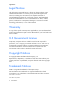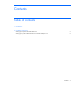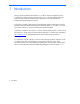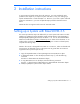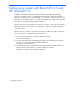Installation of VxFS 3.5 and VxVM 3.5 on HP-UX 11iv2 September 2006
6 Installation instructions
Setting up a system with Base-VxFS 3.5 and
HP OnlineJFS 3.5
Installation (or update) of Enterprise (EOE) or Mission Critical (MCOE) Operating
Environment with the HP-UX 11i v2 September 2006 release will always install Base-
VXFS 4.1, HP OnlineJFS 4.1 and EnableVxFS 4.1. To revert the system to VxFS 3.5, the
Base-VXFS 4.1 and HP OnlineJFS 4.1 must be removed from your system (and the system
rebooted). You must subsequently install OnlineJFS 3.5.
NOTE: In the case of a downgrade from VxFS 4.1 to VxFS 3.5, You must ensure that the
disk layout version for file systems is not greater than 5. VxFS 3.5 supports disk layouts
only upto version 5.
NOTE: VxFS 3.5 is present in every OE and is always installed on a system. Hence, the
removal of VxFS 4.1 will leave the system with VxFS 3.5.
1.
To remove HP OnlineJFS 4.1, enter the following command:
#swremove OnlineJFS01
2.
To remove the Base-VXFS and EnableVxFS products, enter the following command:
#swremove –x autoreboot=true Base-VXFS EnableVxFS
This step will reboot the system.
3.
To install HP OnlineJFS 3.5 (B3929DA) from the HP-UX EOE or MCOE media or a
depot containing HP OnlineJFS 3.5, enter the following command:
#swinstall –s <media or depot location> B3929DA