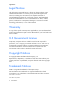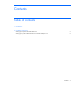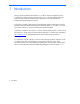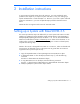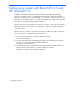Installation of VxFS 3.5 and VxVM 3.5 on HP-UX 11iv2 September 2006
Setting up a System with Base-VXVM 3.5 5
2 Installation instructions
To get a VxVM 3.5 based system along with VxFS 3.5, you must complete the steps
provided in this chapter. If you require a system with VxFS 3.5 only, see “Setting up a
System with Base-VxFS 3.5 and OnlineJFS 3.5”. However, if you want a system with both
VxVM 3.5 and VxFS 3.5, you must complete the steps provided in both the sections
below.
NOTE: HP does not support mixed versions of VxFS and VxVM.
Setting up a System with Base-VXVM 3.5
This section provides the steps to be followed if you want a system with VxVM 3.5 while
installing (or updating) from the September 2006 and later Mission Critical (MCOE) or
Enterprise (EOE) Operating Environments of HP-UX 11i v2. You can download the Base-
VXVM 3.5 bundle either from http://software.hp.com
or obtain it from the HP-UX 11i v2
media set from a release prior to December 2005. To get to a VxVM 3.5 based system,
complete the following steps:
NOTE: In the case of a downgrade from VxVM 4.1 to VxVM 3.5, make sure that the Disk
Group Version of all the disk groups on the system are not greater than 90. VxVM 3.5
supports Disk Group Version upto 90 only.
1.
Copy the September 2006 or later Operating Environment (OE) into a depot
2.
To delete Base-VXVM 4.1 from the depot (created in step 1), enter the following
command:
#swremove –d Base-VXVM @ <destination depot>
3.
To copy Base-VXVM 3.5 into the depot, enter the following command:
#swcopy –s <depot location of Base-VXVM 3.5> Base-VXVM @ <destination depot>
4.
Install (or update) the system from the depot created.