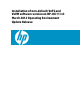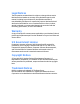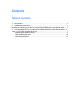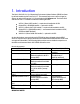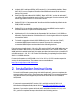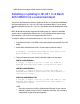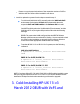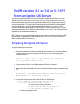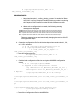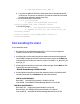Installation of non-default VxFS and VxVM software version on HP-UX 11i v3 March 2012 Operating Environment Update Release (January 2013)
Ensure to copy the required patches of the respective versions of VxFS or
VxVM so that all of them can be installed in one reboot.
4. Install or update the system from the depot created in step 3.
To cold-install VxVM with VxFS, manually select the VxVM with VxFS
environment (in the Ignite-UX Basic tab) and manually select the
respective VxFS and VxVM bundles in the Software tab for install.
You MUST explicitly select the “VxVM with VxFS environment” and the
VxVM bundle. If not, the Ignite-UX procedure fails with the following
message:
ERROR: The system has VxVM configured, but the VERITAS Volume
Manager software was not selected for loading. You are required to load
it in order for the installation to succeed. Use the software selection
screen to mark the appropriate VxVM software for loading.
To update HP-UX 11i v2 or HP-UX 11i v3 systems, use the following
command:
CASE A: For VxFS/VxVM 4.1
# update-ux –s <source_location> Base-VXFS Base-
VXVM
CASE B: For VxFS/VxVM 5.0
# update-ux –s <source_location> Base-VxFS-50
Base-VxTools-50 Base-VxVM-50
CASE C: For VxFS/VxVM 5.1 SP1
# update-ux –s <source_location> Base-VxFS-51
Base-VxTools-51 Base-VxVM-51
NOTE: If you have OnlineJFS, Full-VxVM, CVM, SMO, or SMS bundles installed, ensure
that you copy the respective version 4.1 or 5.0 or 5.1 SP1 license bundles into the
destination SD depot and select the same during cold-install or upgrade.
3. Cold-Installing HP-UX 11i v3
March 2012 OEUR with VxFS and