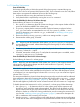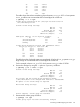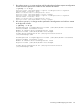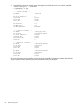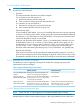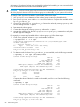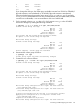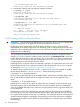HP-UX System Administrator's Guide: Logical Volume Management (762803-001, March 2014)
6. Commit the new values as follows:
# vgmodify -p 10 -e 10748 vg32
Current Volume Group settings:
Max LV 255
Max PV 16
Max PE per PV 1016
PE Size (Mbytes) 32
VGRA Size (Kbytes) 176
The current and new Volume Group parameters differ.
"/dev/rdisk/disk6" size changed from 4194304 to 100000000kb
An update to the Volume Group is required
New Volume Group settings:
Max LV 255
Max PV 10
Max PE per PV 10748
PE Size (Mbytes) 32
VGRA Size (Kbytes) 896
New Volume Group configuration for "vg32" has been saved in
"/etc/lvmconf/vg32.conf"
Old Volume Group configuration for "vg32" has been saved in
"/etc/lvmconf/vg32.conf.old"
Starting the modification by writing to all Physical Volumes
Applying the configuration to all Physical Volumes from
"/etc/lvmconf/vg32.conf"
Completed the modification process.
New Volume Group configuration for "vg32" has been saved in
"/etc/lvmconf/vg32.conf.old"
Volume group "vg32" has been successfully changed.
7. Activate the volume group and verify the changes by entering the following commands:
# vgchange -a y vg32
Activated volume group
Volume group "vg32" has been successfully changed.
# vgdisplay vg32
--- Volume groups ---
VG Name /dev/vg32
VG Write Access read/write
VG Status available
Max LV 255
Cur LV 0
Open LV 0
Max PV 10
Cur PV 2
Act PV 2
Max PE per PV 10748
VGDA 4
PE Size (Mbytes) 32
Total PE 3119
Alloc PE 0
Free PE 3119
Total PVG 0
Total Spare PVs 0
Total Spare PVs in use 0
VG Version 1.0
Example: Version 2.x Volume Group
In this example, the vgmodify -E option is used to increase the number of extents available for
user data for two LUNs whose size has been expanded by an array utility from 100 GB to 200
GB.
84 Administering LVM