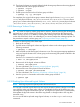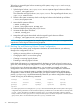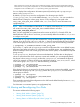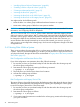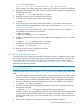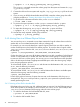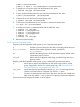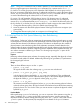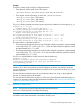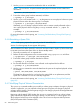HP-UX System Administrator's Guide: Logical Volume Management (762803-001, March 2014)
# mkboot /dev/rdisk/disk4
# mkboot -a "hpux -a (;0)/stand/vmunix" /dev/rdisk/disk4
3. To extend your root volume group with the destination disk, enter:
# vgextend /dev/vg00 /dev/disk/disk4
4. To move all physical extents from the source disk to the destination disk, enter:
# pvmove /dev/disk/disk1 /dev/disk/disk4
5. To reduce the source disk from the volume group, enter:
# vgreduce /dev/vg00 /dev/disk/disk1
6. To shut down and reboot from the new root disk in maintenance mode, enter:
ISL> hpux -lm (;0)/stand/vmunix
7. In maintenance mode, to update the BDRA and the LABEL file, enter:
# vgchange -a y /dev/vg00
# lvlnboot -b /dev/vg00/lvol1
# lvlnboot -s /dev/vg00/lvol2
# lvlnboot -r /dev/vg00/lvol3
# lvlnboot -Rv
# vgchange -a n /dev/vg00
8. Reboot the system normally.
3.4.3.2 pvmove Command Syntax
Beginning with the September 2008 Update, pvmove provides these options:
-p Provides a preview of the move but does not actually perform the move.
-e no_of_extents Moves the last number of physical extents, specified by
no_of_extents.
de Specifies the starting location of the destination physical extents within
a destination physical volume.
se1 [-se2] Defines the source physical extent range, provided along with source
physical volume.
Beginning with the September 2009 Update, pvmove additionally provides these options:
-a Moves data to achieve auto-rebalance of disk space usage within a volume
group. Supported for Version 2.x volume groups only. See “Moving Data for
Disk Space Balancing: Auto Re-balancing” (page 78).
-f pv_path Moves data from the specified physical path, pv_path, to remaining physical
volumes to achieve balance. Supported only with the -a option.
-s Provides a summary preview report of the data move, but does not actually move
data. Used only with the -a and -p options for a preview of data auto-rebalance.
See the pvmove(1M) manpage for details on all its options.
3.4 Moving and Reconfiguring Your Disks 77