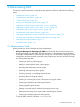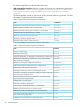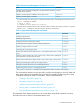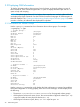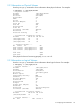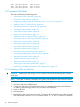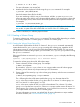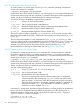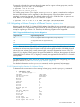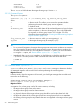HP-UX System Administrator's Guide: Logical Volume Management (762803-001, March 2014)
Conversely, to display the minimum physical extent size for a given volume group size, use the
-E option to vgcreate with -S. For example:
# vgcreate -V 2.0 -E -S 2t
Max_VG_size=2t:extent_size=1m
For volume group Version 2.2 or higher, a new vgcreate-U option is introduced to configure
the size of the unshare unit for snapshots in the volume group. Once the unshare unit size is
specified, it cannot be changed. The default unshare unit size is 1024 KB if the -U option is not
used. Below is an example of vgcreate with the -U option:
# vgcreate -V 2.2 -S 4t -s 8 -U 2048 /dev/vg01 /dev/disk/disk20
3.3.3 Migrating a Volume Group to a Different Version: vgversion
Beginning with the HP-UX 11i v3 March 2009 Update, LVM offers the new command vgversion,
which enables you to migrate the current version of an existing volume group to any other version,
except for migrating to Version 1.0. Therefore, the following migrations are supported:
Table 7 Supported Volume Group Version Migrations
Supported Target VersionOriginal Version
2.0 or 2.1 (migration does not support boot, swap, dump PVs)1.0
2.2 (migration does not support boot PVs)1.0
2.y2.x
NOTE: Because Version 2.0 and 2.1 volume groups do not support bootable physical volumes,
and because at least one physical volume in the root volume group must be a bootable physical
volume, the root volume group, usually named vg00, cannot be migrated to Version 2.0 or 2.1.
Version 2.2 (or higher) volume groups do support bootable PVs; however, the migration of Version
1.0 bootable PVs to Version 2.2 (or higher) is currently not supported for the HP-UX 11i v3 March
2010 Update.
For detailed information on the versions of volume groups and the benefits of migrating your volume
groups to Version 2.x, see “LVM volume group versions” (page 14).
For detailed information on the vgversion command, see the vgversion(1M) manpage.
3.3.3.1 Determining the Version of a Volume Group
To determine the current version of an existing volume group, use the vgdisplay command:
# vgdisplay vg01
--- Volume groups ---
VG Name /dev/vg01
VG Write Access read/write
VG Status available
Max LV 255
Cur LV 4
Open LV 4
Max PV 16
Cur PV 1
Act PV 1
Max PE per PV 1279
VGDA 2
PE Size (Mbytes) 4
Total PE 1279
Alloc PE 100
Free PE 1179
Total PVG 0
Total Spare PVs 0
Total Spare PVs in use 0
3.3 Common LVM Tasks 49