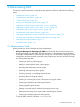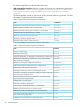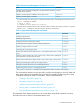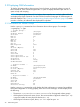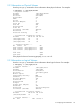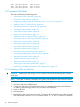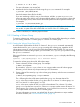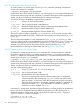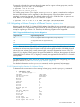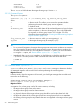HP-UX System Administrator's Guide: Logical Volume Management (762803-001, March 2014)
0000 /dev/disk/disk42 0000 current
0001 /dev/disk/disk42 0001 current
0002 /dev/disk/disk42 0002 current
3.3 Common LVM Tasks
The section addresses the following topics:
• “Initializing a Disk for LVM Use” (page 46)
• “Creating a Volume Group” (page 47)
• “Migrating a Volume Group to a Different Version: vgversion” (page 49)
• “Adding a Disk to a Volume Group” (page 54)
• “Removing a Disk from a Volume Group” (page 54)
• “Creating a Logical Volume” (page 55)
• “Extending a Logical Volume” (page 56)
• “Reducing a Logical Volume” (page 57)
• “Adding a Mirror to a Logical Volume” (page 58)
• “Removing a Mirror from a Logical Volume” (page 59)
• “Renaming a Logical Volume” (page 59)
• “Removing a Logical Volume” (page 60)
• “Exporting a Volume Group” (page 60)
• “Importing a Volume Group” (page 61)
• “Modifying volume group parameters” (page 61)
• “Quiescing and Resuming a Volume Group” (page 68)
• “Renaming a Volume Group” (page 69)
• “Splitting a Volume Group” (page 70)
• “Removing a Volume Group” (page 71)
• “Backing Up a Mirrored Logical Volume” (page 71)
• “Backing Up and Restoring Volume Group Configuration” (page 72)
3.3.1 Initializing a Disk for LVM Use
CAUTION: Initializing a disk using pvcreate results in the loss of any existing data currently
on the disk.
NOTE: If your disk is already connected to the system, skip the first four steps of this procedure.
To initialize a disk for use as a physical volume, follow these steps:
1. Shut down and power off the system.
2. Connect the disk to the system and power supply. For detailed information and instructions
on adding a particular type of disk, see your device documentation.
3. Power on the disk.
4. Boot the system.
5. Determine the disk's associated device file. To show the disks attached to the system and their
device file names, enter the ioscan command with the -f, -N, and -n options. For example:
46 Administering LVM