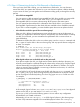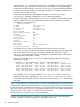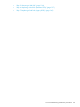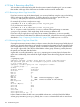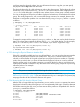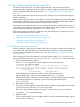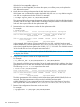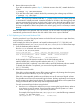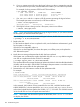HP-UX System Administrator's Guide: Logical Volume Management (762803-001, March 2014)
VGDA 2
Cur LV 0
PE Size (Mbytes) 4
Total PE 1023
Free PE 1023
Allocated PE 0
Stale PE 0
IO Timeout (Seconds) default
Autoswitch On
In this example, there are two entries for PV Name. Use the vgreduce command to reduce each
path as follows:
# vgreduce vgname /dev/dsk/c0t5d0
# vgreduce vgname /dev/dsk/c1t6d0
If the disk is unavailable, the vgreduce command fails. You can still forcibly reduce it, but you
must then rebuild the lvmtab, which has two side effects. First, any deactivated volume groups
are left out of the lvmtab, so you must manually vgimport them later. Second, if any multipathed
disks have their link order reset, and if you arranged your pvlinks to implement load-balancing,
you might have to arrange them again.
Starting with the HP-UX 11i v3 release, there is a new feature introduced in the mass storage
subsystem that also supports multiple paths to a device and allows access to the multiple paths
simultaneously. If the new multi-path behavior is enabled on the system, and the imported volume
groups were configured with only persistent device special files, there is no need to arrange them
again.
If needed, use the following steps to rebuild the LVM configuration files (/etc/lvmtab or /etc/
lvmtab_p):
# vgreduce –f vgname pvname
# vgscan –f vgname
In cases where the physical volume is not readable (for example, when the physical volume is
unattached either because the disk failed before volume group activation or because the system
has been rebooted after the disk failure), running the vgreduce command with the -f option on
those physical volumes removes them from the volume group, provided no logical volumes have
extents mapped on that disk. Otherwise, if the unattached physical volume is not free,- vgreduce
-f reports an extent map to identify the associated logical volumes. You must free all physical
extents using lvreduce or lvremove before you can remove the physical volume with the
vgreduce command.
This completes the procedure for removing the disk from your LVM configuration. If the disk hardware
allows it, you can remove it physically from the system. Otherwise, physically remove it at the next
scheduled system reboot.
136 Troubleshooting LVM