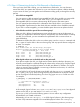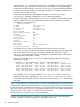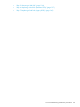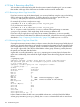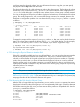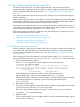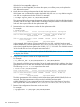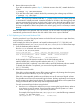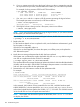HP-UX System Administrator's Guide: Logical Volume Management (762803-001, March 2014)
4.7.4 Step 4: Determining Action for Disk Removal or Replacement
Once you know which disk is failing, you can decide how to deal with it. You can choose to
remove the disk if your system does not need it, or you can choose to replace it. Before deciding
on your course of action, you must gather some information to help guide you through the recovery
process.
• Is the disk hot-swappable?
You can remove or add an inactive hot-swappable hard disk drive module to a system while
power is still on and the SCSI bus is still active. That is, you can replace or remove a
hot-swappable disk from a system without turning off the power to the entire system.
See your system hardware manuals for information about which disks in your system are
hot-swappable. Specifications for other hard disks are available in their installation manuals..
If your disk is not hot-swappable, you must schedule system down time to replace the disk.
• Is the disk the root disk or part of the root volume group?
If the root disk is failing, the replacement process includes steps to set up the boot area; in
addition, you might have to boot from its mirror if the primary root disk has failed. If a failing
root disk is not mirrored, you must reinstall to the replacement disk or recover it from an
Ignite-UX backup.
To determine whether the disk is in the root volume group, use the lvlnboot command with
the –v option. It lists the disks in the root volume group, and any special volumes configured
on them. For example:
# lvlnboot –v
Boot Definitions for Volume Group /dev/vg00:
Physical Volumes belonging in Root Volume Group:
/dev/disk/disk47_p2 -- Boot Disk
Boot: lvol1 on: /dev/disk/disk47_p2
Root: lvol3 on: /dev/disk/disk47_p2
Swap: lvol2 on: /dev/disk/disk47_p2
Dump: lvol2 on: /dev/disk/disk47_p2, 0
• What logical volumes are on the disk, and are they mirrored?
If you plan to replace the disk, you might need to restore data from backups. However, you
must only recover data for a subset of the logical volumes in the volume group. Only the logical
volumes that actually have physical extents on the disk are affected. In addition, if a logical
volume is mirrored, there is probably a current copy of the data on the mirror, so it does not
need to be recovered from backup.
You can find the list of logical volumes using the disk with the pvdisplay command. With
the –v option, pvdisplay shows a listing of all the physical extents on a physical volume
and to what logical volume they belong. This list is long; pipe it to more or send it to a file.
For example:
# pvdisplay -v /dev/disk/disk3 | more
...
--- Distribution of physical volume ---
LV Name LE of LV PE for LV
/dev/vg00/lvol5 50 50
/dev/vg00/lvol6 245 245
...
In this example, logical volumes /dev/vg00/lvol5 and /dev/vg00/lvol6 have physical
extents on this disk, so you must restore lvol5 and lvol6 only.
If pvdisplay fails, you have the following options. You can refer to any configuration
documentation you created in advance.
Alternatively, you can run lvdisplay -v on all the logical volumes in the volume groups
and see if any extents are mapped to an unavailable physical volume. The lvdisplay
4.7 Disk Troubleshooting and Recovery Procedures 131