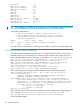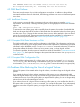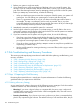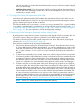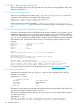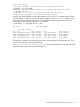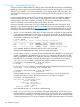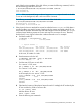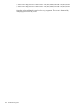HP-UX System Administrator's Guide: Logical Volume Management (762803-001, March 2014)
1. Reboot your system in single-user mode.
2. If you already have a good current backup of the data in the now corrupt file system, skip
this step. If you do not have backup data and if that data is critical, try to recover whatever
part of the data that might remain intact by attempting to back up the files on the file system.
Before you attempt any current backup, consider the following:
• When your backup program accesses the corrupt part of the file system, your system will
crash again. You must reboot your system again to continue with the next step.
• There is no guarantee that all (or any) of your data on that file system will be intact or
recoverable. This step is an attempt to save as much as possible. That is, any data
successfully backed up in this step will be recoverable, but some or all of your data might
not be successfully backed up because of file corruption.
3. Immediately unmount the corrupted file system if it is mounted.
4. Use the logical volume for swap space or raw data storage, or use HP SMH or the newfs
command to create a new file system in the logical volume. This new file system now matches
the current reduced size of the logical volume.
5. If you have created a new file system on the logical volume, do one of the following:
• If you have a good prior backup (not the backup from step 2), restore its contents. Because
the new file system in the smaller logical volume is smaller than the original file system,
you might not have enough space to restore all your original files.
• If you do not have a good prior backup, attempt to restore as many files as possible from
any backup you made in step 2.
• Use the new file system for creating and storing a new set of files (not for trying to restore
the original files).
4.7 Disk Troubleshooting and Recovery Procedures
This section provides step-by-step procedures to handle disk failure planning, troubleshooting, and
recovery, as follows:
1. “Step 1: Preparing for Disk Recovery” (page 124)
2. “Step 2: Recognizing a Failing Disk” (page 126)
3. “Step 3: Confirming Disk Failure” (page 128)
4. “Step 4: Determining Action for Disk Removal or Replacement” (page 131)
5. “Step 5: Removing a Bad Disk” (page 134)
6. “Step 6: Replacing a Bad Disk (Persistent DSFs)” (page 137)
7. “Step 7: Replacing a Bad Disk (Legacy DSFs)” (page 145)
4.7.1 Step 1: Preparing for Disk Recovery
Recovering from system failure is a critical part of system administration. Consider the following
guidelines before you experience a disk failure.
4.7.1.1 Defining a Recovery Strategy
As you create logical volumes, choose one of the following recovery strategies. Each choice strikes
a balance between cost, data availability, and speed of data recovery.
• Mirroring: If you mirror a logical volume on a separate disk, the mirror copy is online and
available while recovering from a disk failure. With hot-swappable disks, users will have no
indication that a disk was lost.
• Restoring from backup: If you choose not to mirror, make sure you have a consistent backup
plan for any important logical volumes. The tradeoff is that you will need fewer disks, but you
124 Troubleshooting LVM