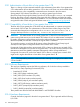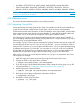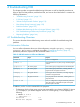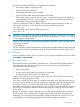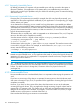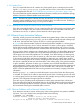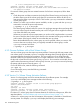HP-UX System Administrator's Guide: Logical Volume Management (762803-001, March 2014)
• SAS HBAs: 51378-B21(P711m), AM311A(P411), AM312A(P812), Internal HBA P410i
• Fiber Channel HBAs: 403619-B21, 403621-B21, 451871-B21, 456972-B21, AD193A,
AD194A, AD221A, AD222A, AD393A, AH400A, AH401A, AH402A, AH403A, AT094A
NOTE: For an updated list of cards that support this feature, see the support matrixes at http://
www.hp.com/go/hpux-iocards-docs
3.14 Hardware Issues
This section describes hardware-specific issues dealing with LVM.
3.14.1 Integrating Cloned LUNs
Certain disk arrays can create clones of their LUNs. For example, the HP XP product enables you
to split off a set of LUNs, called Business Copies (BCs), which are copies of existing LUNs.
Cloned disks have the same information in their LVM headers as the original disks, which violates
LVM's requirement that each disk have a unique identifier. To make the cloned disks usable with
LVM, use the vgchgid command to change their volume group identifier (VGID).
All of the physical volumes to be changed must belong to the same volume group. Therefore, if
you are changing multiple physical volumes, specify all of them in a single invocation of vgchgid.
Otherwise, they are assigned different VGIDs.
For example, you have a volume group containing four physical volumes and need to create a BC
for each physical volume. If you run vgchgid on only two BCs, vgchgid modifies the VGID on
those two BCs. If you then run vgchgid again with all four BCs, vgchgid reports that they belong
to different volume groups. To correct this, you can either run vgchgid on the two unmodified
BCs and then use the four BCs in two separate volume groups, or you can merge back the two
modified BCs and split them off again before finally running vgchgid with all four BCs.
After running vgchgid on a set of physical volumes, use vgimport to import them into a new
volume group. For example:
1. Make BC copies and create new device files using the instructions for the array.
2. Change the VGID on the cloned disks as follows:
# vgchgid /dev/rdisk/disk49 /dev/rdisk/disk50
3. If you are using an HP-UX release before March 2008, create the volume group group file
using the procedure in “Creating the Volume Group Device File” (page 47).
4. Import the physical volumes as follows:
# vgimport /dev/vg04 /dev/rdisk/disk49 /dev/rdisk/disk50
5. Back up the volume group configuration information as follows:
# vgcfgbackup /dev/vg04
6. Activate the volume group as follows:
# vgchange -a y /dev/vg04
3.14 Hardware Issues 113