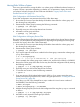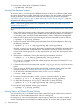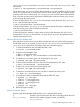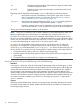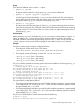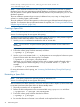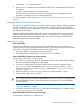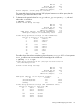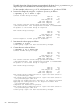HP-UX System Administrator's Guide: Logical Volume Management (5900-3028, March 2013)
Volume Group configuration for /dev/vg_01 has been saved in
/etc/lvmconf/vg_01.conf
NOTE: In the automatic re-balance mode, the pvmove command tries to achieve an optimal
rebalance, but it does not guarantee an optimal rebalance; and there are scenarios where the
user can perform a more optimal rebalance manually than the one provided by the pvmove auto
rebalance operation.
The auto re-balance operation does not move/re-balance boot, root, swap, or dump physical
volumes, so resulting system is still bootable.
The auto re-balance will fail if the operation involves moving pre-allocated extents belonging to a
snapshot. For information about pre-allocated extents of snapshots, see “Creating and Administering
Snapshot Logical Volumes” (page 104).
Creating a Spare Disk
NOTE: Disk sparing requires the optional product HP MirrorDisk/UX.
Version 2.x volume groups do not support disk sparing.
To configure a spare physical volume into a volume group for which you want protection against
disk failure, follow these steps before a disk failure actually occurs:
1. Use the pvcreate command to initialize the disk as an LVM disk.
NOTE: Do not use the -B option because spare physical volumes cannot contain boot
information.
# pvcreate /dev/rdisk/disk3
2. Ensure the volume group has been activated, as follows:
# vgchange -a y /dev/vg01
3. Use the vgextend command with -z y to designate one or more physical volumes as spare
physical volumes within the volume group. For example:
# vgextend -z y /dev/vg01 /dev/disk/disk3
Alternately, you can change a physical volume with no extents currently allocated within it
into a spare physical volume using the pvchange command with the -z y option. For
example:
# pvchange -z y /dev/disk/disk3
For more information on disk sparing, see “Increasing Disk Redundancy Through Disk Sparing”
(page 27).
Reinstating a Spare Disk
NOTE: Disk sparing requires the optional product HP MirrorDisk/UX.
Version 2.x volume groups do not support disk sparing.
After a failed disk has been repaired or a decision has been made to replace it, follow these steps
to reinstate it and return the spare disk to its former standby status:
1. Physically connect the new or repaired disk.
2. Restore the LVM configuration to the reconnected disk using vgcfgrestore as follows:
# vgcfgrestore -n /dev/vg01 /dev/rdisk/disk1
3. Ensure the volume group has been activated as follows:
# vgchange -a y /dev/vg01
4. Be sure that allocation of extents is now allowed on the replaced disk as follows:
76 Administering LVM